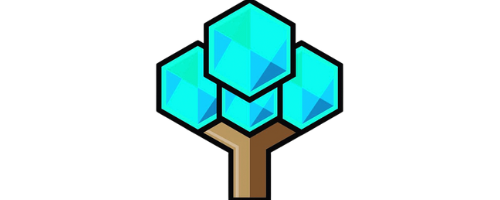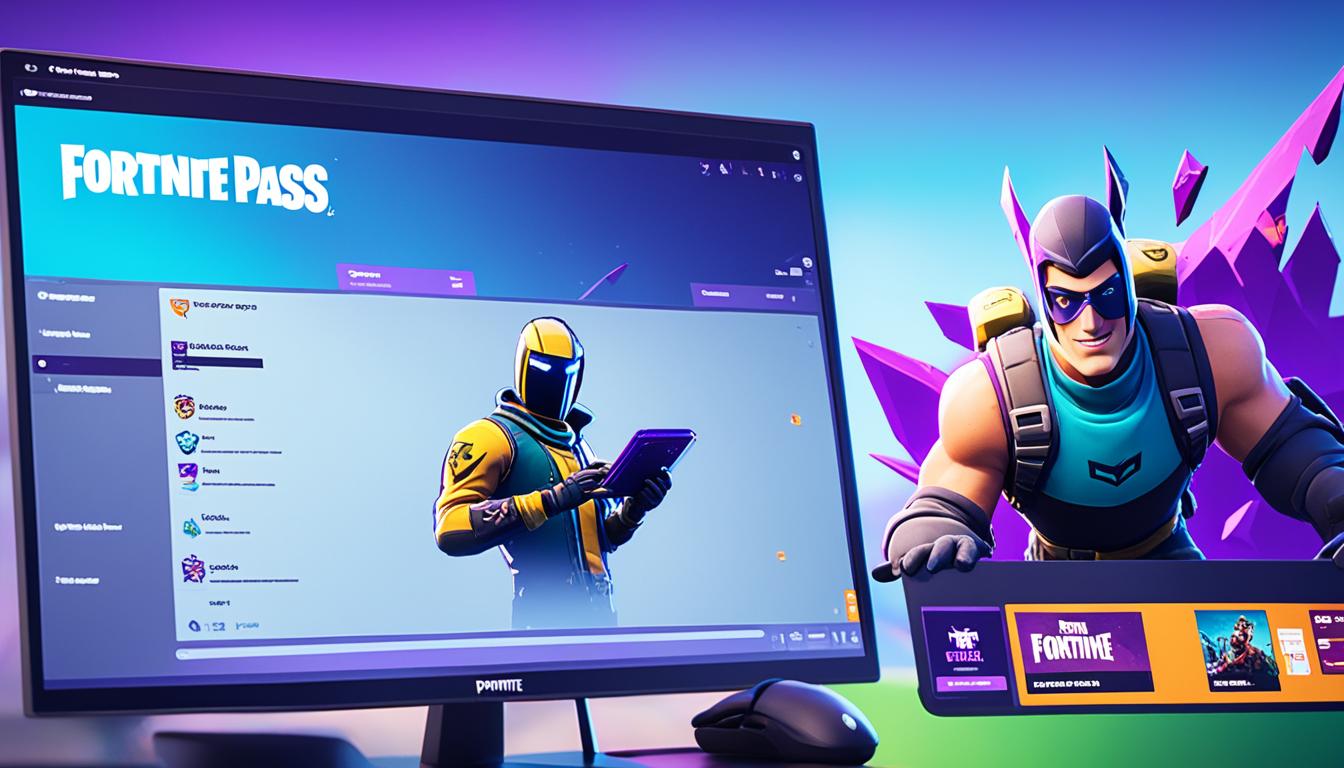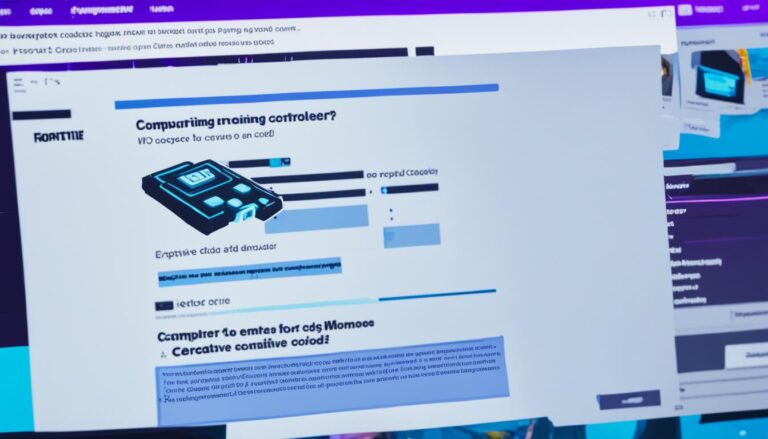How To Gift Battle Pass Fortnite – A Step-by-Step Guide
Wondering How To Gift Battle Pass Fortnite? If you’re an avid Fortnite player, you might be familiar with the Battle Pass and its many rewards. But did you know that you can also gift the Battle Pass to your friends? That’s right, you can show your generosity and surprise your friends with this coveted in-game item. Whether it’s a special occasion or just a random act of kindness, gifting the Fortnite Battle Pass is a surefire way to put a smile on your friend’s face.
For more Fortnite tips and trends, subscribe!
In this ultimate guide, we’ll walk you through the step-by-step process of how to gift the Battle Pass in Fortnite. From ensuring your friend is eligible to receiving the gift, we’ll cover everything you need to know. So, let’s dive in and unlock the secrets of gifting the Battle Pass in Fortnite!
Key Takeaways: How To Gift Battle Pass Fortnite
- Gifting the Fortnite Battle Pass allows you to share the excitement of the game with your friends.
- Follow our step-by-step guide to learn how to gift the Battle Pass in Fortnite.
- Make sure your friend is eligible for gifting and follow the in-game prompts to complete the process.
- Consider important factors such as the friend list duration and your own account level when gifting the Battle Pass.
- Enable two-factor authentication for added account security and gifting capabilities.
How to Add Friends on Fortnite
Adding friends in Fortnite is a simple process that allows you to connect with fellow players and build your gaming community. To add someone as a friend on Fortnite, follow these steps:
- Open Fortnite and log into your account.
- Go to the Social tab in the settings menu.
- Click on “Add Friends”.
- Choose the method through which you want to add friends, such as username or suggested friends.
- Enter the necessary details or select the suggested friends you want to add.
- Send a friend request to the chosen player.
After sending the friend request, the other player will need to accept it in order to complete the process. Once the request is accepted, you will be added to each other’s friend lists and can enjoy playing Fortnite together.
Adding friends on Fortnite not only enhances your gaming experience but also opens up opportunities for collaboration, competition, and social interaction. So don’t hesitate to expand your network and connect with other players.
Pro Tip: Adding friends who have similar gaming interests and play styles can enhance the enjoyment and competitiveness of your Fortnite sessions. Consider reaching out to players who share your passion for the game to form a strong team and maximize your chances of victory.
How To Gift Battle Pass Fortnite
Now that you know how to add friends on Fortnite, you can start building your own community within the game. Forge new alliances, engage in epic battles, and create unforgettable gaming memories together. It’s time to make friends and conquer the world of Fortnite!
Gifting the Battle Pass in Fortnite
When it comes to giving the gift of the Battle Pass in Fortnite, the process is simple and straightforward. Just follow these easy steps to surprise your friends with the ultimate gaming experience:
- Open Fortnite and log into your account.
- Go to the Battle Pass menu and select the Battle Pass option.
- In the top left corner, you will find the option to gift a Battle Pass to your friends.
- Select the friend(s) you want to gift the Battle Pass to.
- Proceed to checkout and complete the payment process.
Once you’ve completed these steps, your friend(s) will receive the gift of the Battle Pass when they log into Fortnite. It’s an easy and convenient way to share the excitement of Fortnite with your friends.
So, go ahead and spread the joy by gifting the Battle Pass in Fortnite!
| Easy Steps to Gift the Battle Pass in Fortnite | |
|---|---|
| 1. Open Fortnite and log into your account. | |
| 2. Go to the Battle Pass menu and select the Battle Pass option. |  |
| 3. In the top left corner, you will find the option to gift a Battle Pass to your friends. | |
| 4. Select the friend(s) you want to gift the Battle Pass to. | |
| 5. Proceed to checkout and complete the payment process. |
Important Considerations for Gifting Battle Pass in Fortnite
When gifting the Battle Pass in Fortnite, there are several important factors to keep in mind. These considerations will ensure a smooth gifting experience and help you make the most of the battle pass gifting option in Fortnite.
1. Friend List Duration: You can only gift the Battle Pass to friends who have been on your friend list for at least two days. This restriction ensures that you have established a mutual connection with the recipient before sending the gift.
2. Minimum Level Requirement: To send a gift like the Battle Pass, you must be at least level two in Fortnite. This requirement ensures that you have spent some time playing the game and have a basic understanding of its mechanics.
3. Daily Gift Limit: You can send up to five gifts per day. This limit prevents excessive gifting and ensures a fair distribution of gifts among players.
4. Gift Exclusivity: It’s important to note that if a friend already has the Battle Pass, you will not be able to gift it to them. This restriction prevents duplicate gifts and allows recipients to enjoy new content.
By keeping these considerations in mind, you can make the most of the battle pass gifting option in Fortnite and ensure that your gifts are well-received by your friends.
| Important Considerations for Gifting Battle Pass |
|---|
| Friend List Duration |
| Minimum Level Requirement |
| Daily Gift Limit |
| Gift Exclusivity |
How to Enable Two-Factor Authentication for Gifting Battle Pass
Two-factor authentication (2FA) is an essential security measure that adds an extra layer of protection to your Fortnite account. By enabling 2FA, you can ensure that only authorized individuals can access your account and gift the Battle Pass. Follow these steps to enable 2FA:
- Go to your account settings on the Fortnite website or in the game.
- Look for the 2FA option and click on it.
- Choose the method through which you want to receive the authentication code: email, SMS, or an authenticator app.
- Follow the instructions provided to complete the 2FA setup process.
Once you have enabled 2FA, you will need to enter the authentication code whenever you log in to your account or perform sensitive actions like gifting the Battle Pass.
Enabling 2FA is a crucial step in ensuring the security of your Fortnite account and preventing unauthorized access. It adds an extra level of protection against potential hackers or malicious individuals who may try to compromise your account. By taking this simple yet effective security measure, you can enjoy the peace of mind knowing that your account is well-protected.
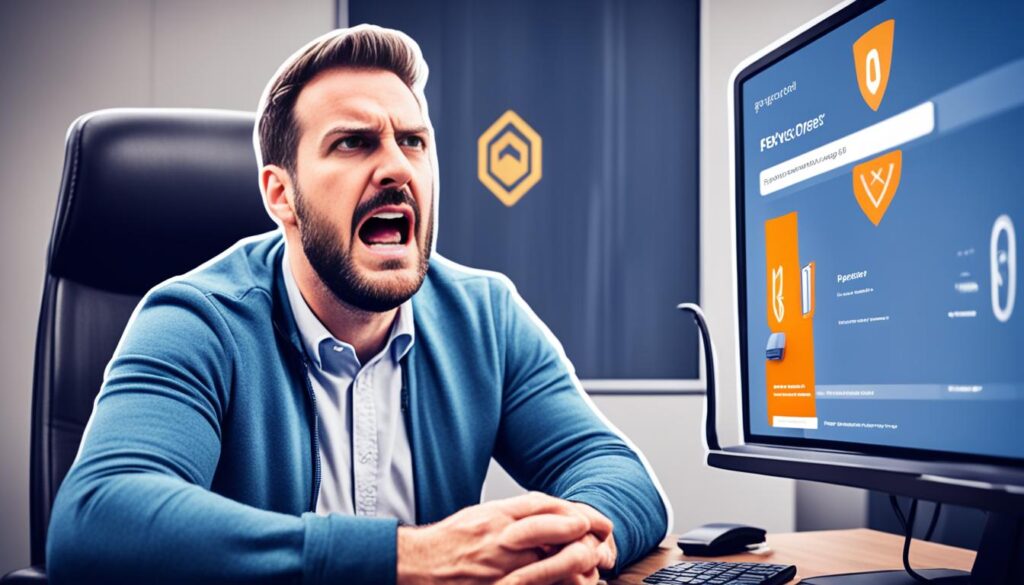
Follow the instructions above to enable 2FA and gift the Battle Pass without any concerns about the security of your account.
Accepting Gifts in Fortnite
Accepting a gift in Fortnite is a straightforward process. When you log into the game, keep an eye out for a notification and the familiar present icon. Simply click on the notification or the present icon, and a window will open, allowing you to claim your gift. It’s that easy!
If, for some reason, you’re unable to accept gifts in Fortnite, the first thing you should do is check your account settings. Ensure that the option to receive gifts is enabled. If the option is disabled, you won’t be able to accept any presents from your generous friends. So make sure it’s turned on to avoid missing out on any surprises!
Remember, gifting in Fortnite is a fantastic way to share the excitement of the game with your friends. So don’t forget to show your gratitude and express your appreciation for the thoughtful gesture!
Conclusion: How To Gift Battle Pass Fortnite
So, How To Gift Battle Pass Fortnite? Gifting the Battle Pass in Fortnite is a best practice for surprising your friends while sharing the excitement of the game. By following the step-by-step guide outlined above, you can ensure a smooth gifting experience. Remember to consider the important factors mentioned, such as the minimum time requirement for friends on your list and your own account level.
Staying informed is key, so be sure to check for any updates or changes in the gifting process. Fortnite frequently releases updates, so it’s important to remain up-to-date to avoid any potential issues when gifting the Battle Pass.
Now that you know the best practices for gifting the Battle Pass in Fortnite, go ahead and surprise your friends with this amazing gift. Enjoy the joy of gifting and sharing the Battle Pass experience in Fortnite!
FAQ
How do I gift the Battle Pass in Fortnite?
To gift the Battle Pass in Fortnite, open Fortnite and log into your account. Go to the Battle Pass tab and click on the “Gift Battle Pass” button. Search for your friend from the list, select the gift color, and click continue to finalize the gift. Your friend will receive the Battle Pass immediately.
How do I add friends on Fortnite?
To add someone as a friend on Fortnite, go to the Social tab in the settings menu. Click on “Add Friends” and choose the method you want to use to add friends, such as username or suggested friends. The friend request will need to be accepted by the other player to complete the process.
Can I gift the Battle Pass to any of my friends?
You can only gift the Battle Pass to friends who have been on your friend list for at least two days.
Are there any level requirements to gift the Battle Pass?
Yes, you must be at least level two to send a gift like the Battle Pass.
How many gifts can I send per day?
You can send up to five gifts per day.
What happens if my friend already has the Battle Pass?
If your friend already has the Battle Pass, you will not be able to gift it to them.
How do I enable two-factor authentication for gifting the Battle Pass?
To enable two-factor authentication, go to your account settings and select the two-factor authentication option. Choose the method you want to receive the authentication code, such as email, SMS, or an app. You will need to complete the two-factor authentication process to gift the Battle Pass.
How do I accept gifts in Fortnite?
When you log into the game, you will receive a notification and see a present icon. Click on the notification or the present icon to open and claim the gift. If you are unable to accept gifts, check your account settings to ensure that the option to receive gifts is enabled.