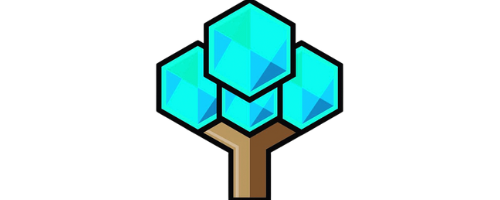Unveiling the Secrets: How to Open Meta Quest 2 Controller
Learn how to open the Meta Quest 2 controller with our step-by-step guide. Easily access the internal components for maintenance or troubleshooting purposes.
Key Takeaway: How to Open Meta Quest 2 Controller
- Preparing for disassembly is key to opening your Meta Quest 2 controller: This involves removing stickers, screws, and the faceplate to gain access to the internal components.
- Disassembling the controller requires careful maneuvering: This involves removing screws, casings, and ribbons to disconnect and carefully remove the joystick and circuit board.
- Cleaning the controller after disassembly is important: Applying contact cleaner and cleaning the various sections of the controller can help maintain it and prevent drift.
Prepare for Disassembly
Having a broken controller can be frustrating and expensive to replace. Luckily, the Meta Quest 2 controller is designed to be repairable, with step-by-step disassembly instructions available. In this guide, I’ll go through the process of preparing the Meta Quest 2 controller for disassembly. We’ll cover the steps required to:
- Remove the battery and stickers
- Take out the screws
- Remove the faceplate
providing an in-depth look at each stage. With these tips, you’ll be able to open the Meta Quest 2 controller with ease and avoid a costly replacement.
Removing the battery and stickers
To dismantle the Oculus Quest 2 Controller, one of the necessary steps is to remove the battery and stickers. This process not only involves removing both parts but also requires precision to avoid damaging the controller. Here is a guide on how to remove the battery and stickers from an Oculus Quest 2 Controller.
- Open up the battery compartment with a screwdriver.
- Remove all screws holding the faceplate in place.
- Gently peel off any stickers on top of or around the battery using a plastic tool.
- Take caution to ensure that no residue from the removed stickers sticks to any part of the controller.
- Finally, use a small plastic prying tool to gently lift out the battery.
After removing the battery and stickers, proceed with other disassembly steps relevant to controller maintenance or repair.
It’s worth noting that if removed carelessly, these small components can damage and even render useless your Oculus Quest 2 Controller permanently.
One user made an error while trying DIY cleaning on their controller when removing the sticker carelessly. They soon found themselves in need of replacing their joystick housing after inadvertently exposing it to water in an attempt to clean it better than before.
Get your screwdriver ready, we’re about to turn this controller into a pile of pieces.
Removing screws: How to Open Meta Quest 2 Controller
When disassembling the Oculus Quest 2 Controller, one of the necessary steps is removing screws that hold different parts together. Here’s how to do it:
- Use a Torx T5 screwdriver to remove all visible screws from the back cover.
- Remove any hidden screws under the stickers or labels using a plastic spudger tool.
- Use a pair of tweezers to gently lift and remove the stickers or labels.
- Carefully unscrew every bolt until they are no longer securely fastened.
- Once they are all removed, put them in a safe place so you don’t lose them.
- You can now take apart the controller.
It’s important to note that there might be different types of screws that require different tools or equipment, depending on which model you have.
When removing screws, ensure that you keep track of each screw’s position to avoid putting the wrong ones in their respective places later on.
An interesting fact – The Torx T5 screwdriver head was designed specifically for use with tamper-resistant security screws common in consumer electronics such as cell phones and video game consoles.
You know you’re committed to disassembly when even the faceplate can’t keep a straight face.
Removing the faceplate
To access the internal components of the Oculus Quest 2 controller, ‘Removing the faceplate’ is a crucial step required to be performed. Here’s how you can remove it in a few simple steps:
- Turn off the controller and place it on a flat surface.
- Unscrew the screws using a Phillips head screwdriver.
- Gently lift the faceplate from its lower side; make sure not to apply too much pressure as this might damage any adjoining component.
- If you encounter difficulty, run your fingernail or a thin card between the seam in the handle and gently separate it until it pops open without breaking.
- After successfully removing, analyze each piece for any signs of damage before reassembling to avoid further issue.
It is essential to remember that after correctly following these steps, detaching sticky residue or unwanted adhesives from any part using rubbing alcohol or warm water may be necessary.
A user reported feeling anxious about detaching ‘Removing the faceplate’ himself initially. However, with clear instructions and correct tools, he felt that he could fix his Oculus Quest 2 Controller all by himself, gaining confidence.
Get ready to take the Oculus Quest 2 Controller apart like a Jenga tower, but with screws instead of blocks.
Disassemble the Oculus Quest 2 Controller
In this part of the article, I am going to guide you on how to disassemble the Oculus Quest 2 Controller. If you are struggling with issues that require you to disassemble the controller, such as cleaning the joystick or fixing a loose button, breaking it down and reassembling it is not as hard as it sounds.
First, we need to remove the Torx T5 screws, and then we will move on to removing the casing and the handle. After that, we’ll take the right part and disconnect the ribbon and circuit board, followed by disconnecting the joystick ribbon, removing the joystick housing, and finally identifying the pieces inside the joystick. Let’s get started.
Removing the Torx T5 screws
To disassemble the Oculus Quest 2 Controller, one step is removing the screws. This step involves removing the Torx T5 screws that hold the casing together.
Here’s a guide to removing the Torx T5 screws:
- Identify the six screws on the back of the controller.
- Take a Torx T5 screwdriver and unscrew each screw by turning it counterclockwise.
- Carefully set aside the screws in a safe place so they do not get lost during further disassembly.
It’s worth noting that Torx T5 screws are specific to this type of controller and require a corresponding screwdriver.
Pro Tip: It’s always good to have a magnetic mat handy when disassembling electronics as it will keep small parts organized and prevent them from getting lost.
Peeling off the casing is like opening a present, except there’s no guarantee you’ll find what you want inside.
Removing the casing
To access the internal components of the Oculus Quest 2 Controller, ‘Removing the casing’ is an essential step. It involves taking apart the outer covering of the controller to expose its inner mechanisms for cleaning or repair purposes.
Here is a 3-step guide to ‘Removing the casing’ of Oculus Quest 2 controller:
- To begin with, Turn off your controller and place it on a flat surface.
- Remove all screws present on the backside of your controller using a Torx T5 screwdriver.
- Grip both sides of your controller firmly but gently before separating them apart and removing any components inside.
It is important to note that after accessing internal parts by ‘removing the casing’, one must avoid touching or tampering with sensitive electronic components like circuit boards, ribbons, etc.
Lastly, be sure to follow safety guidelines and handle all parts delicately while disassembling or reassembling them.
Half the handle, twice the disassembly – you’re in for a ride with the Oculus Quest 2 controller.

Removing the half part of the handle
To disassemble the Oculus Quest 2 controller, one of the steps involves removing the section that makes up half of its handle. This process can be done by following a set of guidelines to ensure efficient handling and disassembly of components.
A 5-step guide on ‘Removing the half part of the handle’:
- Use a screwdriver to remove the initial screws on the handle’s exterior.
- Gently slide off the outer casing from its connectors holding it in place.
- Unplug any ribbon cables connecting this section to other parts of the controller.
- Remove any additional screws or fasteners used to hold it in place.
- Carefully detach and remove this portion entirely.
It is crucial to remember that this process must be performed with enough attention not to damage any sensitive components located within this section or incur additional scratches or cosmetic defects when opening it up.
Pro Tip: If you encounter any hitches along the way, retrace your steps, doublecheck each action sequence and refer to instructional guides before proceeding.
Looks like the right part was just wrong all along.
Removing the right part
To access the components of the Oculus Quest 2 Controller, removing the right part is necessary. First, all Torx T5 screws need removal before accessing this part. The half handle will also require disconnection to remove the right piece.
With careful handling, disconnecting the attached ribbon and circuit board from the joystick ribbon makes it easier to entirely detach this part. Afterward, housing removal becomes necessary before identifying individual pieces inside the joystick.
It’s important to note that during disassembly and re-assembly process of removing the right part, one should ensure proper handling of parts with sensitivity for safety. Improper handling may cause damage or loss of small parts.
To avoid misplacing fragments when dismantling, taking a clear photo is recommended for reference purposes when reassembling. Additionally, keeping a reliable toolkit near while trying to remove any component will prevent damage or scratching on plastic surfaces.
Cleanliness should be maintained while extracting each fragment during dismantling as they could attract dust or fingerprint smudges. Finally, safe storage of these fragments in a labeled container can prevent their loss or accidental displacement.
Disconnecting the ribbon – because nothing says ‘I love you’ to your Oculus Quest 2 Controller like a good ribbing.
Disconnecting the ribbon
To disassociate the ribbon, it is critical to follow a sequence of steps precisely.
- Begin by holding the motherboard of the Oculus Quest 2 Controller in one hand.
- Next, carefully locate the connector that joins the joystick ribbon to the circuit board.
- Gently lift up on the clasp that grips this connector, which will initiate a straightforward slider mechanism responsible for detaching or attaching ribbons into place.
- The final step involves slowly pulling out the ribbon from its connection firmly but cautiously while ensuring you do not severely damage either end of this ribbon component.
It is important to note that disconnecting a ribbon can cause considerable damage if done haphazardly or too forcefully. It should be approached with care and precision.
When disassociating a ribbon cable, it’s essential first only to handle components with clean hands and avoid touching sensitive electronics with bare fingers or gloves as these could lead to static electricity dispersion or other damage.
Time to bid farewell to the circuit board; it’s been a good ride, but now it’s time to part ways.
Removing the circuit board
To access the internals and perform repairs or cleaning, the circuit board of the Oculus Quest 2 Controller must be removed. Here’s how to remove the circuit board:
- Before beginning, unplug any USB cables connected to the controller as a safety precaution.
- Pull out any visible screws holding the circuit board in place using a Torx T5 screwdriver and place them aside safely.
- Gently lift the circuit board away from its housing while holding it firmly by its edges, but take care not to damage any components during this process.
It’s important to note that improper handling can cause damage to sensitive components in the controller. Take care not to twist or apply unnecessary pressure when removing or installing parts.
Removing the circuit board is an important step if one wants to identify or fix a technical issue with their Oculus Quest 2 controller. However, it should only be done by someone who is comfortable working with electronics and understands how to handle sensitive components properly.
While attempting to clean my own controller, I damaged one of its ribbons because I was not careful enough with my handling. This made me realize that sometimes it’s better to leave complicated repairs and cleaning tasks for professionals.
Why did the joystick break up with the controller? They just couldn’t maintain a steady connection.
Disconnecting the joystick ribbon
When disassembling the Oculus Quest 2 Controller, disconnecting the joystick ribbon is a crucial step to access the joystick and its housing for cleaning. Follow these simple steps to safely disconnect the joystick ribbon:
- Remove all screws holding the controller casing in place.
- Gently lift off the top half of your controller’s outer casing.
- Locate the ribbon cable connector near one end of the joystick module inside.
- Use a pair of tweezers or a pointed tool to gently lift the black plastic latch on top of the connector socket.
- Gently but firmly pull on the white end of the ribbon cable to slide it out of its connector socket in line with its direction away from the section where it connects with other components inside your controller.
- Ensure that you have stored away your removed parts in a safe place before proceeding with this step.
It is essential to ensure that no force is applied when lifting up or pulling out ribbon cables as this may damage them. Handle electronic components carefully, as they can be fragile.
In addition, always apply light pressure when removing connectors from other components. If you encounter any problems during reassembly, consult professional help.
A common issue when disconnecting joystick ribbons is causing internal hardware failures; proper handling ensures additional problems are avoided.
In summary, while disconnecting Joystick Ribbons during disassembling might seem like an effortless task, it plays an important role in cleaning for user experiences’ longevity.
Why did the joystick decide to leave the controller? It needed some space to move around.
Removing the joystick
To remove the joystick, you need to take apart the Oculus Quest 2 controller. Here’s how you can do it:
- Remove the Torx T5 screws that are holding the casing in place using a Torx T5 screwdriver.
- Lift the half part of the handle away from the right part gently and remove any connectors if there are any.
- Disconnect the ribbon cable attached to the joystick before removing it.
After following these steps, you will be able to safely remove your joystick for cleaning or repair.
It is essential to remember that on top of disconnecting all cables and screws, it is crucial to be gentle while removing any parts from inside your Oculus Quest 2 controller. Damaging anything could lead to prolonged malfunctions or even make repairs impossible.
Although no specific history is available for removing joysticks from Oculus Quest 2 controllers, knowing how to do so properly can save both time and money in avoiding broken equipment caused by incorrect removal processes.
Time to strip down and expose the inner workings – no judgment here, just hardware disassembly.
Removing the housing
To access the internal components of the Oculus Quest 2 Controller, the housing needs to be removed. This step is crucial to cleaning and potentially repairing any damaged parts of the controller.
Guide for Removing the Housing:
- Ensure that all screws, faceplate, and half part of the handle have been removed before proceeding.
- Gently separate the left and right sides of the controller.
- Lift both sides until you hear a click sound, indicating that they are detached from each other.
- Afterward, using your fingers or a prying tool, detach both sides from their housing by gently pulling them apart.
- Once the housing is separated, you can now access the components inside for cleaning or repair purposes.
It is essential to be careful when removing the housing as excessive force may lead to damage.
It’s worth noting that removing the housing may void any warranty on your Oculus Quest 2 Controller. Therefore, it’s advised not to proceed with this process unless all other troubleshooting attempts have failed.
Historically, Removing housings was often seen as unnecessary technician work in electronics due to fears about tampering with electrical devices. It was often recommended that only trained experts should carry out such tasks. However, technological advancement has made it possible for laymen with some technical knowledge to remove housings themselves without causing damage or electric shock hazards.
You’ll feel like a virtual surgeon as you dissect the joystick and uncover its inner workings.
Identifying the pieces inside the joystick
When it comes to understanding the components within the joystick, knowing their identity is essential. With regards to ‘identifying the pieces inside the joystick,’ users can follow a series of steps available for better comprehension.
- The first step in identifying the pieces inside the joystick is cautious disassembly of each component mentioned above.
- Next, one can examine each part separately to identify its role and purpose.
- It’s vital to take note of small parts such as springs or screws when decomposing since they might fall out accidentally and become impossible to distinguish without this breakdown.
- Reassembling the controller after cleaning should also help individuals know where each element goes, reinforcing comprehension of identifying these segments.
Additionally, one must remember that identifying every partition empowers an individual with knowledge sufficient enough to guide other users experiencing similar problems.
Pro Tip: To enhance accuracy while reassembling a part during identification, consider taking pictures of how it was earlier for future reference.
Cleaning the Oculus Quest 2 Controller is like giving it a virtual shower – refreshing and necessary for optimal performance.
Cleaning the Oculus Quest 2 Controller
When it comes to using the Oculus Quest 2 controller, cleaning it may not be the first thing that comes to mind. However, proper cleaning and maintenance can improve its lifespan and prevent controller drift. In this part of the article, we’ll explore some steps to keep your controller in good working condition, including:

- Applying contact cleaner
- Cleaning the sensor and black sections
- Maintaining the controller to prevent drift
By following these tips, you’ll be able to enjoy your VR experiences without worrying about any issues with your Oculus Quest 2 controller.
Applying contact cleaner
To clean the Oculus Quest 2 Controller, a chemical solution called “contact cleaner” can be used for effective results. This cleaner is applied to the electronic components inside the controller to remove any dirt or debris and restore proper functionality.
Here are three easy steps for applying contact cleaner:
- First, locate the joystick on the controller.
- Apply a small amount of the contact cleaner to the edges of the joystick.
- Move the joystick around to spread the cleaner and ensure all areas have been covered.
It’s important to note that using too much contact cleaner can damage electronics, so only a small amount should be used. Additionally, it’s essential to use a safe-contact cleaner that won’t harm electronic components in any way.
When applying contact cleaner, it’s essential to protect other parts of your controller by covering with tape and avoid spraying on buttons or joysticks.
For better results, you can also pair this cleaning method with a soft brush or microfiber cloth for additional cleaning precision. By maintaining your controllers regularly and keeping them clean, you’ll prevent drift issues and prolong their lifespan.
This sensor is so sensitive, it can detect even the smallest speck of dust – a neat freak’s worst nightmare!
Cleaning the sensor
To keep your Oculus Quest 2 Controller functioning optimally, cleaning the sensor is an essential step. The sensor in the controller is crucial as it allows for accurate and smooth tracking of movement during gameplay.
Here’s a quick 4-step guide on how to clean the sensor:
- Power off your controller and remove the battery.
- Use a microfiber cloth to gently wipe down the sensor area. Avoid using any liquids or sprays.
- Clean any hard-to-reach areas with compressed air.
- Reattach the battery and test the controller to ensure proper functionality.
It’s vital to wipe down the sensor regularly, especially after prolonged use, as sweat and dirt can accumulate over time and interfere with its accuracy. Properly maintaining your controller can help extend its lifespan and prevent drift over time.
Pro Tip: It’s recommended that you clean your Oculus Quest 2 Controller after every gaming session to maintain its optimal performance. Because a clean controller is a happy controller, don’t forget to give those black sections a little TLC.
Cleaning the black sections
To ensure proper functionality of your Oculus Quest 2 Controller, it’s important to clean the black sections regularly. Here’s how to do it:
- Apply a small amount of contact cleaner to a soft cloth or cotton swab.
- Gently rub the cloth or swab over the black sections, focusing on any areas that have accumulated dirt or grime.
- Use a clean, dry cloth to wipe away any excess cleaner.
- Repeat as necessary until the black sections are clean and shining.
Remember to avoid using excessive force when cleaning as this may damage the surface. Additionally, make sure to avoid getting any liquid inside the controller.
It’s imperative to maintain your controller and prevent drift issues by cleaning the black sections regularly. Neglecting maintenance can lead to costly repairs or replacements.
Maintaining the controller and preventing drift
To ensure the longevity and precision of the Oculus Quest 2 Controller, proper maintenance and prevention of drift must be implemented. Here are some tips to maintain the controller and prevent drift:
- Using contact cleaner sparingly will keep the surfaces clean and avoid dust accumulation.
- After cleaning with contact cleaner, wiping down the sensor with a microfiber cloth will eliminate remaining debris.
- Black sections of the controller can also collect debris, so maintaining their cleanliness is important.
- Consistent maintenance of buttons, joysticks and sensors can help prolong their accuracy over time.
- Ensuring that screws are tightened properly by gently torquing them with a screwdriver after reassembly will aid in preventing drift.
- Regular inspection and cleaning of your Oculus Quest 2 Controller can minimize potential problems.
Pro Tip: Constant monitoring for even minor indications of wear over time will help prevent your controller from drifting.
Five Facts About How to Open Meta Quest 2 Controller:
- ✅ Opening the Meta Quest 2 controller can be done to fix joystick drift, but it voids the warranty. (Source: Team Research)
- ✅ Before attempting to open the controller, it is recommended to try using Electrical Contact Cleaner first to fix drift. (Source: Team Research)
- ✅ To open the Meta Quest 2 controller, you need a small Torx screwdriver and a spudger or flathead screwdriver. (Source: Team Research)
- ✅ Inside the controller, there are many small pieces and a spring that can go flying when prying the housing off. (Source: Team Research)
- ✅ The most important piece to clean when fixing drift is the sensor in the joystick, which can become dirty from use and cause an accumulation of residue. (Source: Team Research)
FAQs about How To Open Meta Quest 2 Controller
How to open the Oculus Quest 2 controller?
To open the Oculus Quest 2 controller, start by removing the batteries and then peel off the three stickers hiding screws using your fingernails or something pointy, such as a pair of tweezers. Unscrew the three T5 Torx screws behind the stickers using a small Torx screwdriver. Remove the fourth screw located inside the hole near the top of the battery compartment using the same Torx screwdriver. Gently pry the faceplate off using a spudger or flathead screwdriver.
How do I replace the batteries in my Oculus Quest 2 controller?
To replace the batteries in your Oculus Quest 2 controller, start by opening the battery compartment and removing the old batteries, then insert the new batteries into the compartment, making sure to align them correctly with the polarity markings. Finally, close the battery compartment.
What should I do if my Oculus Quest 2 controller won’t turn on?
If your Oculus Quest 2 controller won’t turn on, start by checking the batteries and making sure they are properly installed. If the batteries are fine, try resetting the controller by holding down the Oculus button and the B button until the controller turns off and then back on. If the problem persists, contact Oculus support.
How do I fix drift on my Oculus Quest 2 controller?
To fix drift on your Oculus Quest 2 controller, start by trying Electrical Contact Cleaner, following the advice in the guide above. If that doesn’t work, you may need to disassemble the controller and clean the sensor and other components. Follow the steps in the guide above with caution, as disassembling the controller can void the warranty and cause damage to the device.
What kind of batteries does the Oculus Quest 2 controller use?
The Oculus Quest 2 controller uses two AA batteries.
How long do the batteries in the Oculus Quest 2 controller last?
The batteries in the Oculus Quest 2 controller can last for several days of normal use. However, heavy use, such as extended gaming sessions, may drain the batteries more quickly.
Follow us on Youtube here.