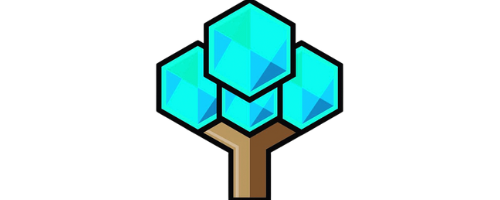How To Install Mods On Blade And Sorcery Nomad
A quick and easy guide on how to install mods on Blade and Sorcery Nomad.
Key Takeaways:
- Installing mods in Blade and Sorcery Nomad enhances the gameplay experience by adding new content, features, and customization options.
- For PC users, the mod installation process involves creating a Nexus Mods account, selecting mods from the Nexus Mods website, locating and pasting the mod files in the correct folder, and verifying their functionality in the game.
- For Oculus Quest 2 users, the mod installation process includes downloading the VR Mobile Station app, accessing Nexus Mods through the Oculus Quest 2 browser, copying and pasting mod files in the correct folder, and checking if the mods appear in-game.
Introduction

Photo Credits: Metaskilltree.Com by Terry Hernandez
Blade and Sorcery Nomad VR game takes gaming to a whole new level with its immersive experience. In this introduction, we’ll give you a brief overview of the game and dive into why mods play a vital role in enhancing your gameplay. So, get ready to unlock endless possibilities and take your virtual reality adventures to the next level with the power of mods.
Brief overview of Blade and Sorcery Nomad VR game
Blade and Sorcery Nomad VR game provides an extraordinary experience for combat and exploration. Players can battle with swords, employ various weapons and magical powers, plus navigate realistic environments full of enemies and challenges.
Mods are essential for improving the Blade and Sorcery Nomad gameplay. These modifications, created by users, can introduce fresh content, features, and customization options. Mods give access to extra weapons, spells, armor sets, maps, and gameplay mechanics not available in the base game. This provides a higher level of personalization and variety for each playthrough.
For PC users, mod installation starts with making a Nexus Mods account. Then search and locate the mod folder within the game files on the Nexus Mods website. Copy and paste the mod files into the proper folder. Then launch the game to check if the mods are functioning correctly.
For Oculus Quest 2 users, the process is slightly different. First, get the VR Mobile Station app from App Lab. Use the Oculus Quest 2 browser to search Nexus Mods for the desired mods. Copy and paste the mod files into the right folder on the Quest 2 device. Extract them to make sure they appear in-game.
To have a successful mod installation, be aware of potential issues, such as conflicting mods or wrong file placement. Also consider finding trustworthy mods that are updated by their creators for compatibility with newer versions of Blade and Sorcery Nomad.
In conclusion, Blade and Sorcery Nomad is an immersive VR game with combat experiences that can be enhanced with user-created mods. Installing mods adds new content and customization options, making gameplay more personalized and varied. Don’t let the game stay plain; add mods to turn Blade and Sorcery Nomad into an exhilarating virtual journey!
Explanation of the importance of mods in enhancing gameplay experience
Mods are key to making the Blade and Sorcery Nomad VR game even more exciting!
They give players new content, features, and customisation options. Mods are like extra parts to the game – giving gamers a huge range of things to try out. This includes introducing new weapons, maps, and even visual effects. Mods give players the chance to make the game their own, and create experiences that suit their preferences. With mods, the replayability and overall fun of Blade and Sorcery Nomad is hugely increased.
So, get ready to fight your virtual battles with Blade and Sorcery Nomad mods – because a bit of digital bloodshed is always a good time!
Understanding Blade and Sorcery Nomad Mods

Photo Credits: Metaskilltree.Com by Albert Wright
In Blade and Sorcery Nomad, mods play a crucial role in enhancing gameplay. Discover the Definition of mods and how they can add new content, features, and customization options to the game. Unleash the potential of your gaming experience with the incredible world of Blade and Sorcery Nomad mods.
Definition of mods and their role in the game
Mods in Blade and Sorcery Nomad are customizations and modifications made by players. They boost the gaming experience and add new content, features and customization options.
Mods give players an opportunity to personalize their gameplay and make it more unique. They can introduce new weapons, armor, spells and entire worlds or quests. Mods let players explore beyond the base game limitations, and make each playthrough novel and thrilling.
Mods also contribute to the longevity of the game. They provide updates and new content to keep players hooked. Plus, they create a community of creators who work on improving the game. In this way, Blade and Sorcery Nomad is a platform for creativity and invention.
When installing mods, players must be careful. It is important to check compatibility with the current version of the game to avoid crashes. Also, Nexus Mods is the best website for reliable mods that have been tested by other players. By following these guidelines, players can have an immersive experience with Blade and Sorcery Nomad mods.
Enhance your gaming experience! Mods bring a flurry of fresh content, features and customization options to Blade and Sorcery Nomad, making it a virtual playground of endless potential!
How mods can add new content, features, and customization options
Mods in Blade and Sorcery Nomad provide extra content, features, and customization options. They give players additional choices and gameplay possibilities. New weapons, armor, and spells can be added. Graphics, gameplay mechanics, and interfaces can be improved. Players can change character appearances and difficulty settings. They can even create their own quests and storylines!
Mods can add new environments and maps, expanding the game world. Performance optimizations and bug fixes can be included too. Multilayer functionality can be added, so players can enjoy the game with friends. Mods let players tailor their gaming experience as they wish, for personalized preferences.
Installing mods may seem complicated, but it’s easier than getting a toddler to eat their vegetables!
Step-by-Step Guide: Installing Mods on Blade and Sorcery Nomad

Photo Credits: Metaskilltree.Com by Ralph Martinez
Looking to enhance your Blade and Sorcery Nomad experience? This step-by-step guide has got you covered! Discover various mod installation methods and learn how to install mods on both PC and Oculus Quest 2. Elevate your gameplay with an overview of available mods and dive into the easy installation process. Get ready to unlock a whole new world of possibilities in Blade and Sorcery Nomad!
Overview of available mod installation methods
For an overview of the mod installation methods, we can present them in a table. It shows the method, platform, and installation process.
| Method | Platform | Installation Process |
|---|---|---|
| PC users | Nexus Mods |
|
| Oculus Quest 2 users | VR Mobile Station app from App Lab |
|
To make sure everything works, users should look for reliable and compatible mods. They should check user reviews, ratings, and comments. They should also keep track of mod updates to ensure compatibility with the latest game versions. This will optimize their Blade and Sorcery Nomad experience.
Mod installation process for PC users
Blade and Sorcery Nomad is a virtual reality game that lets you have intense combat in a fantasy setting. Mods can make the experience even better, adding new content, features, and customization options.
Here’s how PC users can install mods on Blade and Sorcery Nomad:
- Get a Nexus Mods account: To start the mod installation process, PC users need to create an account on the Nexus Mods website. This will give them access to mods for various games, including Blade and Sorcery Nomad.
- Search and select mods: Once logged in, users can search for mods specifically designed for Blade and Sorcery Nomad. They can browse different categories or use keywords to find mods they like.
- Locate the mods folder: After choosing the desired mods, PC users need to find the mods folder in their Blade and Sorcery Nomad game directory. This folder has all the files for installing and running mods.
- Extract and paste mod files: Once the mods folder is found, users must extract the mod files from their downloaded archives and paste them into the designated folder within Blade and Sorcery Nomad’s directory. Put each mod file in its own subfolder inside the main mods folder.
- Launch the game: After the mod files are installed, PC users can launch Blade and Sorcery Nomad and check if the mods are working as intended. See if any new options or features appear in the game interface.
PC users can install mods on Blade and Sorcery Nomad to improve their gameplay. Make sure your chosen mods are compatible with your game version, so you don’t have any issues installing or playing.
Creating a Nexus Mods account
Alex wanted to push his Blade and Sorcery Nomad experience further. To do so, he needed a Nexus Mods account. He followed the given steps:
- Visited the official Nexus Mods website
- Clicked on the “Register” button at the top right corner
- Provided his email address and chose a username and password
- Filled out any additional required information fields
- Read and accepted the Terms of Service and Privacy Policy
- Clicked on the “Create Account” button to complete the registration
With the new account, Alex had access to a huge library of user-created content. He could explore new weapons, armor, quests, and modifications, and share ideas and feedback with other members of the community. His gaming experience was forever changed!
Searching and selecting mods on Nexus Mods website
Looking for mods on Nexus Mods to amp up your Blade and Sorcery Nomad gaming experience? No worries! Here are some tips to help you navigate the extensive mod collection:
- Check out Featured Mods – Nexus Mods displays popular, highly-rated mods on the homepage so you can quickly find something new and exciting.
- Browse Categories and Tags – Mods are categorized according to gameplay changes, graphical enhancements, or new weapons. Use these tags to find exactly what you need.
- Read Mod Descriptions and Reviews – Each mod on the site has a detailed description so you can learn more before downloading. Check user reviews to know how well it works.
- Evaluate Endorsements and Ratings – The website has an endorsement system, so you can see which mods are popular. Ratings from people who have tried the mod can also help.
- Make Use of Search Functionality – The powerful search feature helps you find mods based on keywords, author names, or file names. No need to search the whole place.
- Get Involved with the Community – You can join the Nexus Mods community for feedback, suggestions, and support. Forums and comments sections associated with each mod are available.
Don’t forget to check the compatibility of the mod with your game version before installation! Plus, Nexus Mods is a hub for gamers playing Skyrim, Fallout, The Witcher, and many more. Go and search for your very own secret lair!
Locating the mods folder in Blade and Sorcery Nomad
The mods folder in Blade and Sorcery Nomad is a must-have for players who want to install mods. It’s the place to put downloaded mod files, allowing you to add new content and features, and customize your gaming experience.
For PC users, finding the mods folder is easy. Just go to the game’s installation directory and locate the specific folder for mods. It’s important to find this folder correctly, so mods function properly.
Oculus Quest 2 users have to access their device’s file system. Find the directory where Blade and Sorcery Nomad is installed. There’ll be a separate folder for mods.
By finding the mods folder, you can install and activate mods that make your gameplay experience better. It’s like a fun digital arts and crafts project, allowing you to customize your virtual world according to your preferences.
Extracting and pasting mod files in the correct folder
For a smooth mod installation process in Blade and Sorcery Nomad, it’s essential to follow these 3 steps:
- Find the mods folder: After downloading the mods, go to the game’s directory. There you’ll spot the mods folder.
- Extract the mod files: Using WinRAR or 7-Zip, open the downloaded mod file. Put all its contents into a separate folder.
- Paste the mod files in the correct folder: Copy the files from the mod folder and paste them in Blade and Sorcery Nomad’s directory.
By following these steps, gamers can guarantee that their mods are correctly installed. Note that for PC users, the process is different for Oculus Quest 2 users. For instructions specific to the latter, check out section 3.3 of this guide.
To avoid any problems, it’s important to extract and paste the mods in the right places. It’s best to use reliable sources like Nexus Mods when looking for compatible mods, as they provide updates and ensure compatibility with game versions.
Once the mod files have been properly extracted and pasted, players can enjoy a customized Blade and Sorcery Nomad experience, with user-created content. To make sure the mods are installed properly, launch the game and observe the virtual chaos. There’s nothing like seeing a lightsaber-wielding skeleton fight a katana-wielding clown to enhance your gaming experience!
Launching the game and verifying the mods are working
Unlock the full potential of Blade and Sorcery Nomad VR with mods! Follow these steps to make sure they are working as intended:
- Launch the game from PC or Oculus Quest 2.
- Check the mod settings menu, usually found under the options/settings tab.
- Confirm that the installed mods are listed and enabled.
- Start a new game or load a previous save. Test for any new content, features, or customization options.
Verify that mods are working to experience more of the game! This way, you can avoid disappointment and confusion. There will be a smooth integration of mods into your gameplay for an optimized experience. Start enhancing your game now!
Mod installation process for Oculus Quest 2 users
Installing mods on Oculus Quest 2 for Blade and Sorcery Nomad is easy. Here’s the step-by-step guide!
- Download the VR Mobile Station app from App Lab. This provides extra content and features for your VR headset.
- Open the browser on your Oculus Quest 2 and visit Nexus Mods to find Blade and Sorcery Nomad mods.
- Download the mods to your PC or device. Connect your Oculus Quest 2 to your PC using a USB cable and access its file system.
- Search for the folder where Blade and Sorcery Nomad is installed. Extract or unzip the downloaded mod files and copy-paste them into the right folder.
- Disconnect your Oculus Quest 2, put the headset on and launch Blade and Sorcery Nomad. Verify that the mods have been installed and appear in-game.
These instructions are specific to Oculus Quest 2 users who want to modify Blade and Sorcery Nomad. Follow these steps to customize your gaming experience and reap the benefits of added content and features!
Downloading the VR Mobile Station app from the App Lab
To grab the VR Mobile Station app from App Lab, do this:
- On Oculus Quest 2, open the Oculus Store.
- Go to App Lab & search for VR Mobile Station.
- Click it & choose ‘Download’ to start.
- Wait for the app to complete downloading & installing.
- Launch the app from the headset’s application menu.
These steps let players unlock new customizations & gameplay enhancements in Blade and Sorcery Nomad. It’s important to note that this step is vital if Oculus Quest 2 users want to access mods without a PC or extra software.
Accessing Nexus Mods through the Oculus Quest 2 browser
To use Nexus Mods with Oculus Quest 2, users have to follow several simple steps.
- First, they need to get the VR Mobile Station app from the App Lab of their Oculus Quest 2.
- Then, they open the browser within the app and go to the Nexus Mods website.
- They can look for Blade and Sorcery Nomad mods with keywords or categories.
- When users find a mod they want, they have to copy and paste the mod files to the correct folder on their Oculus Quest 2. This can be done with a USB connection to a computer or using a file management app on the headset.
- After that, users have to extract the files if needed.
- To make sure the mods are working okay, players should launch Blade and Sorcery Nomad on their Oculus Quest 2 and observe if the mods are in-game.
- If everything is okay, they can enjoy their new features and customization options from Nexus Mods.
Nexus Mods can be accessed through the Oculus Quest 2 browser. This allows all types of users to customize their game with new content and features from the modding community, without needing extra devices or complicated setups.
Copying and pasting mod files in the correct folder on the Quest 2
For copying and pasting mod files to the correct folder on your Quest 2, you can do the following:
- Download and install the VR Mobile Station app from the App Lab on your Oculus Quest 2. This unlocks extra functionalities.
- Open the browser on your Quest 2 and navigate to Nexus Mods. There’s a wide selection of mods available for Blade and Sorcery Nomad.
- Search and select the mods you want on Nexus Mods. Make sure they’re compatible with Blade and Sorcery Nomad on Oculus.
- Once you’ve downloaded the mods, check the folder on your Quest 2 where they should be placed. This may vary depending on your setup or instructions from the mod creators.
- Copy the mod files from your device’s storage or file manager into the designated folder.
Once you’ve done that, you can extract the copied mod files and launch Blade and Sorcery Nomad. If you’ve done everything right, you should see and use the installed mods in the game.
Remember, each mod has specific instructions or requirements, so always check any documentation or guidelines provided by the mod creators to troubleshoot any issues.
So, by following these steps, you can copy and paste mod files into the correct folder on your Quest 2 device. This allows you to customize your gameplay experience in Blade and Sorcery Nomad. It’s like Christmas morning for gamers! Unwrap the chaos and mayhem.
Extracting mods and checking if they appear in-game
- To get mods and see if they appear in-game, do this:
- Open the folder that has the mod files.
- Right-click on the mod file you want and choose “Extract” from the drop-down.
- Choose a spot to extract the mod files. It should be where your Nomad game is installed.
- Go to the game folder and open the “Mods” folder.
- Paste the extracted mod files there.
- Launch the Nomad VR game and check if the mods show up.
- Remember – some mods may need special steps or instructions. Read the docs or check sources for any special instructions. Also, keep both the mods and game updated for a smooth gaming experience with more features and content from the mods.
- Installing mods is like fixing a broken sword with bubblegum and duct tape – but it’s still fun!
Troubleshooting and Tips for Mod Installation

Photo Credits: Metaskilltree.Com by Adam Martinez
Having trouble installing mods for Blade and Sorcery Nomad? Look no further! This section is all about troubleshooting and sharing useful tips for a seamless mod installation experience. From addressing common issues and their solutions to providing recommendations for finding reliable and compatible mods, we’ve got you covered. Plus, we’ll share insights on how to keep track of mod updates and ensure compatibility with different game versions. Get ready to enhance your Blade and Sorcery Nomad gameplay with these modding insights!
Common issues and solutions during the installation process
Installing mods for Blade and Sorcery Nomad can be a bumpy ride, but there are ways to smooth it out! Be aware of compatibility, file integrity, any mod clashes, where the files should be pasted, if the mod is up-to-date & if it needs extra dependencies.
These are some general solutions for common issues:
- Check the mod’s version is compatible with your game.
- Double-check the downloads are complete, not corrupted.
- Look up the mod’s compatibility on Nexus Mods or other reliable sources.
- Extract & paste the mod files into the correct folder.
- Keep up with any updates or patches for compatibility.
- Check for extra requirements & ensure they’re installed.
Troubleshooting may vary, but following these will help you install mods successfully. Enjoy the extra gameplay experience mods offer in Blade and Sorcery Nomad! Unlock the mystery and start your adventure!
Recommendations for finding reliable and compatible mods
Enhancing gameplay in Blade and Sorcery Nomad with reliable and compatible mods is great. Mods offer new content, features and customizations that make the game more thrilling. To ensure a smooth experience, it’s key to choose reliable and compatible mods. Here are some tips to find them:
- Search modding communities for info on reliable and compatible mods. Players often discuss and share info here.
- Before downloading, read reviews from players who have tried the mod. Consider both good and bad feedback.
- Confirm the mod is compatible with the game version. Some mods may need specific updates or patches.
By following these tips, players can find reliable and compatible mods for Blade and Sorcery Nomad. This helps guarantee a seamless integration of mods into gameplay.
Keeping track of mod updates and compatibility with game versions
For keeping up with mod updates and game version compatibility, these five points should be considered:
- Tracking mod updates:
Check for updates from mod creators or on platforms like Nexus Mods regularly. Mod makers often release patches, bug fixes and new features. Knowing this information keeps your gameplay up-to-date. - Checking compatibility:
Before applying game or mod updates, make sure your installed mods are compatible with the current version of Blade and Sorcery Nomad. Mod creators often indicate compatibility in their descriptions or update notes. - Following community discussions:
Check forums or Discord channels related to Blade and Sorcery Nomad. Other players may share info about mods and their compatibility status. This helps make informed decisions when updating mods alongside the game. - Keeping a backup of previous versions:
Back up old mod files before updating them. If a mod becomes incompatible or stops receiving development, you can revert back to a working version until a compatible update is available. - Consulting official sources:
Look at official announcements from Blade and Sorcery Nomad developers. They may have guidelines or recommendations for updating mods, helping transition between game versions and mod updates.
By following these steps, Blade and Sorcery Nomad players can keep track of mod updates and compatibility. This lets them enjoy new content and features without technical issues.
Conclusion

Photo Credits: Metaskilltree.Com by Raymond Green
Discover the power of mods in Blade and Sorcery Nomad as we reach the conclusion of our exploration. This section provides a summary of the benefits that come with installing mods, exploring how they can truly elevate your gaming experience. With a myriad of options available, mods offer endless possibilities for customization and enhanced gameplay. Let’s delve into the final words on how mods can transform your journey through Blade and Sorcery Nomad.
Summary of the benefits of installing mods in Blade and Sorcery Nomad
Installing mods in Blade and Sorcery Nomad can bring many advantages. These mods, also known as modifications, introduce new content, features, and customizations. Expanding the base game, they give players the chance to personalize their virtual reality journeys and explore unique gameplay elements. If you want to learn how to install mods on Blade and Sorcery Nomad, check out this helpful guide.
- Installing mods opens up many possibilities for users. With a wide variety of mods, players can access extra weapons, maps, characters, and even mechanics. This selection adds depth to the game and presents new challenges and experiences.
- Mods enlarge customization options too. They introduce diverse elements, letting players modify character looks with different skins or adjust the visual effects of spells and abilities. Also, mods provide advanced settings for players to tweak various aspects of the game.
- Mods foster creativity from modders and players alike. The modding community regularly produces fresh ideas that break the boundaries of what is possible in the game. This stream of new content encourages engagement and increases Blade and Sorcery Nomad‘s longevity.
Moreover, it is vital for players to stay aware of mod updates to guarantee compatibility with newer versions. Developers often release updates which may affect mod functionality. By keeping track of modifications or updates, players can enjoy an optimized gaming experience.
To illustrate this point, consider someone who installed a mod that added a new weapon. It worked great and enhanced their combat skills. However, after an update, the mod caused issues or conflicts with other features. By being aware of mod changes or updates, the player can quickly fix the problems and resume smooth gameplay.
In summary, installing mods in Blade and Sorcery Nomad can bring many benefits, such as extended content, increased customization options, and constant creativity from players and modders. Keeping updated on mod updates is crucial for compatibility with game versions and an optimized gaming experience. So, embrace the world of mods in Blade and Sorcery Nomad to embark on unforgettable adventures.
Final words on how mods can enhance the overall gaming experience
Mods can really boost the gaming experience in virtual reality games like Blade and Sorcery Nomad. Mods are user created content that give players the power to tailor the game to their preferences. They add features, content, and new options to the game.
By using mods, players can access weapons, armor sets, spells, maps, and even game modes that may not be in the original game. Players can find a mod combo that suits their playstyle and make each game unique. Mods also keep the game exciting by providing fresh content.
Not only do mods create a better gaming experience, they also foster a vibrant and collaborative community. Players share their creations on platforms like Nexus Mods so others can try them. This sense of community encourages players to explore different mods and creates innovation.
In conclusion, mods are essential for virtual reality games like Blade and Sorcery Nomad. They offer customization, new elements, and keep the game engaging. Additionally, the thriving mod community encourages creativity and innovation.
Some Facts About How To Install Mods on Blade and Sorcery Nomad:
- ✅ Mods for Blade and Sorcery Nomad can be installed directly on the Oculus Quest 2 headset without the need for a PC or phone. (Source: https://gamertweak.com/mod-blade-sorcery-nomad-quest-2/)
- ✅ To install mods on Oculus Quest 2, players need to open the Oculus Browser, visit the App Lab DB website, download the Mobile VR Station software, and then visit Nexus Mods to download the desired mods. (Source: https://gamertweak.com/mod-blade-sorcery-nomad-quest-2/)
- ✅ The Mobile VR Station app on Oculus Quest 2 allows users to install mods by selecting the “Install Mods” option in the Downloads folder. (Source: https://www.realityremake.com/articles/easily-install-blade-and-sorcery-nomad-mods-without-a-pc-how-to-install-blade-sorcery-mods-directly-on-quest-2)
- ✅ Alternatively, players can manually install mods by downloading them from mod.io, creating a Nexus Mods account, copying the mod files to the Blade and Sorcery folder in the Oculus device’s file system, and extracting the files. (Source: https://www.realityremake.com/articles/easily-install-blade-and-sorcery-nomad-mods-without-a-pc-how-to-install-blade-sorcery-mods-directly-on-quest-2)
- ✅ It is important to note that some mods may not appear in-game even if they are installed. Restarting the game or the Oculus Quest 2 headset may help resolve this issue. (Source: https://guidefall.com/blade-and-sorcery-how-to-install-mods/)
FAQs about How To Install Mods On Blade And Sorcery Nomad
How do I install mods on Blade and Sorcery: Nomad?
To install mods on Blade and Sorcery: Nomad, follow these steps based on your respective platform:
For PC users:
1. Download and install the Nexus Mods mod manager.
2. Create an account on Nexus Mods and select Blade and Sorcery from the available games.
3. Choose and download the desired mods from the website.
4. Locate the mods folder in “C:Program FilesOculusSoftwareSoftwarewarpfrog-blade-sorceryBladeAndSorcery_DataStreamingAssetsMods”.
5. Extract the mod files and paste them into the mods folder.
6. Launch the game, and the mods will be added.
For Oculus Quest 2 users:
1. Download the VR Mobile Station app from the App Lab DB website.
2. Use the Oculus Browser on your Quest 2 headset to visit Nexus Mods and download the mods you want.
3. Open the Mobile VR Station app and navigate to the Downloads folder.
4. Copy the mod files and paste them into the “.com.Warpfrog.BladeAndSorcery” folder in the Android/Data directory.
5. Extract the mod files, and they will appear in the game.
Where can I find mods for Blade and Sorcery: Nomad?
You can find mods for Blade and Sorcery: Nomad on Nexus Mods. Simply create a Nexus Mods account and search for Blade and Sorcery: Nomad. Select the desired mods from the available options.
Can I install mods without a PC or phone?
Yes, if you are an Oculus Quest 2 user, you can install mods without a PC or phone. Follow the instructions mentioned above for Oculus Quest 2 users to install mods directly from your headset.
Do mods from the PC version work on Quest 2?
No, mods from the PC version of Blade and Sorcery will not work on Quest 2. You need to download separate mods specifically designed for Blade and Sorcery: Nomad on Quest 2. These mods can be found on Nexus Mods.
What are the requirements for installing mods on Blade and Sorcery: Nomad?
The requirements for installing mods on Blade and Sorcery: Nomad vary based on the platform:
For PC users:
– You need to have the Nexus Mods mod manager installed.
– Create an account on Nexus Mods.
– Ensure you have the game installed on your PC.
For Oculus Quest 2 users:
– You need to have the VR Mobile Station app installed.
– Use the Oculus Browser on your Quest 2 headset to access Nexus Mods.
Are there any official resources or tutorials available for installing mods on Blade and Sorcery: Nomad?
Yes, there are various tutorials and guides available on platforms like YouTube and websites like Guidefall that provide step-by-step instructions on how to install mods on Blade and Sorcery: Nomad. You can refer to these resources for detailed guidance.