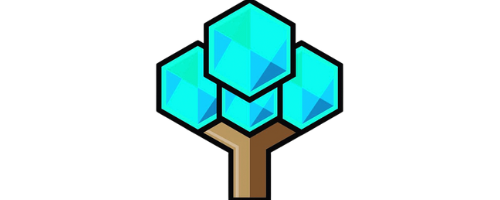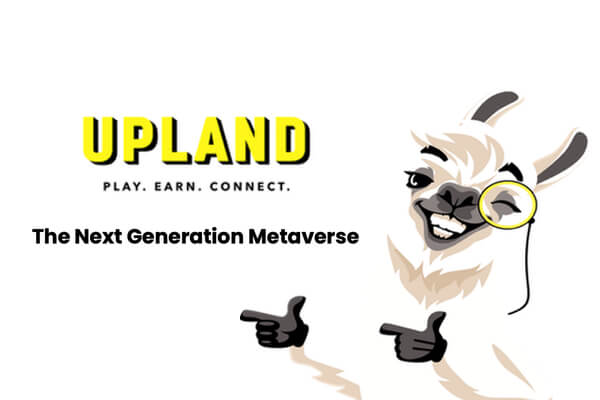Multiplayer Bliss: Can 2 Oculus Quest Play Together
Multiplayer Bliss: Can 2 Oculus Quest Play Together
Discover if two Oculus Quest devices can play together and explore multiplayer gaming experiences on the Oculus Quest platform. Get insights, tips, and information on playing games in a cooperative manner with friends using Oculus Quest.
Key Takeaway:
- Multiple Oculus Quest 2 devices can play together for multiplayer games through a party feature that supports up to 7 friends. Players need to connect their Quests to the internet and update their software before logging into their Meta accounts to create or join a party and select an app or game to play together.
- Party members can block, mute, and switch between party and app chat. The party creator can manage party members and control who can join the party, helping keep gameplay and communication positive. When playing with new people, the Recently Met section of the social menu can help track down new friends and follow them for future play.
- To invite friends to a Quest 2 multiplayer session, players can use the Meta app to create invite links to share with friends. This offers flexibility in scheduling and makes it easy to include everyone in gameplay.
Introduction
Virtual Reality Gaming: Can Two Oculus Quests Play Together?
The Oculus Quest is an impressive standalone virtual reality (VR) gaming headset that has revolutionized the gaming industry. One of the most frequently asked questions by VR enthusiasts is whether two Oculus Quests can be used to play together. The answer is yes, not only can two Oculus Quests play together, but multiple headsets can connect to the same Wi-Fi network and play together.
To connect two Oculus Quests together, players need to be on the same Wi-Fi network. Once both headsets are connected to the same network, one player can create a game room and invite the other player to join. The second player can then join the room and begin playing together with the first player.
It’s important to note that some multiplayer games require each player to have their own copy of the game loaded onto their headset. In other games, only one player needs to have a copy of the game, and the other players can join in for free. Players can check the requirements for each game before attempting to play together.
As VR technology continues to develop, we can expect even more advances in multiplayer gaming. With the Oculus Quest, players can enjoy immersive virtual reality gaming with friends and family in the comfort of their own homes.

How to Play Multiplayer Games on Meta Quest 2
As a Meta (Oculus) Quest 2 user, one of the most exciting features is the ability to play multiplayer games with friends. In this guide, I’ll be covering how to play multiplayer games on the Meta (Oculus) Quest 2, without any hassle.
The sub-sections of this guide will cover:
- Launching multiplayer games with a matchmaking feature for quick and easy pairing with other players
- Creating a party with up to seven friends to play together
So, gear up your Meta Quest 2 and get ready to explore the world of multiplayer gaming with your friends!
Launch multiplayer games with matchmaking feature
Multiplayer games on the Meta (Oculus) Quest 2 can be easily launched using the matchmaking feature. This feature simplifies the process of finding opponents with similar skills, and players can play different games with random teammates or take part in a game mode that suits their skill level.
- Players must select the game they wish to play from the Quest library and search for multiplayer options to join
- Alternatively, players can choose an app with strong online capabilities from the Oculus store, such as Beat Saber or Robo Recall.
- If players cannot find multiplayer options, they should check whether the game supports matches.
- To access the matchmaking feature, players must ensure they have logged into their Meta accounts and updated Quest software to its latest version.
- Once these requirements are met, players can either form or join a party and invite friends to participate or take advantage of automatically-created parties via matchmaking features available in some games through searching by difficulty level or game types.
- The matchmaking system ensures that players are paired with others who possess similar levels rather than those who are far more experienced than them.
It is worth noting that certain applications like Rec Room, VRChat give additional possibilities like meeting new people outside of gaming sessions.
To avoid missing out on games with other enthusiasts, it is advised that gamers connect their Meta accounts during gameplay. Matching-making capability strengthens player dynamics by creating more social opportunities.
Who needs actual friends when you can have virtual ones and a party of seven on the Oculus Quest 2?
Play with friends in a party with up to 7 friends
Playing with friends in a group on Meta Quest 2 allows up to seven people to participate together. Here are the steps to set up and start playing together:
- Connect the Quest to an internet network
- Update the Quest software regularly
- Log into your Meta account to access social features
- Invite your friends to join a party or create a new one
- Once the party is created, select an app or game for everyone to play together
To manage your party, use these tips:
- Mute, block and switch between party and app chat modes efficiently
- Manage all members of the party with ease using management functionality
- Control who can join and add users through easy-to-use options
You can locate other players you met recently and play with them again using these steps:
- Accessing ‘Recently Met’ section from the Social menu option
- Use follow functionality ‘Follow’ function to add users you want to play again.
Pro Tip: Create invitation links using the Meta App and share them with friends for quick access.
Brace yourselves, it’s time to enter the Matrix…of internet connectivity on your Quest.
Connect Quest to the Internet
To be able to play multiplayer games on Quest 2, you need to connect your device to the internet. This will enable you to match-make with other players or invite friends to join your party and play together.

Here is a six-step guide on how to connect Quest 2 to the internet:
- Turn on your Quest 2 headset if it’s not already on.
- Tap the Settings icon from the home screen.
- Select Wi-Fi from the menu by tapping it.
- Choose the network you want to connect to in the list of available networks.
- If you need a password, enter it, then tap Connect.
- Your device should now be connected to the internet. Test your connection by opening a web browser and navigating to any website or game that requires an online connection.
It is important to note that Quest 2 supports Wi-Fi connections only. Therefore, ensure that you are within range of a Wi-Fi hotspot with a strong signal for consistent gameplay.
Also, some apps or games require additional permissions before they can connect online. Ensure that you have enabled permissions for such apps under Settings > Privacy > App Permissions > [App Name].
Updating your Quest software is like giving it a booster shot, keeping your multiplayer experience healthy and up-to-date.
Update Quest Software

To keep up with the latest features and bug fixes, it is essential to update Quest software regularly. Simply connect your Quest to the internet and check for any available updates in the settings. It is crucial to have the most recent version of Quest software installed before playing multiplayer games.
Updating Quest software can resolve compatibility issues with certain apps and games that could prevent you from playing multiplayer games with your friends on Meta (Oculus) Quest 2. Besides, updating helps provide smoother gameplay, improved graphics, and overall performance.
Understandably, due to differences in individual devices and network connectivity, updating may take longer than others. To avoid delays, ensure your Wi-Fi connection is strong enough or try downloading the update over a wired connection instead.
According to Road to VR’s article “How to Play Multiplayer Games on Meta (Oculus) Quest 2,” keeping the Quest software updated is necessary to play multiplayer games on Meta (Oculus) Quest 2 platform effectively and enjoyably.
Log into Meta accounts and join the virtual party, because your real-life social life is overrated.
Log into Meta Accounts
To access multiplayer games on the Meta (Oculus) Quest 2, users need to log into their Meta accounts. This allows them to play games with friends and participate in parties where they can chat and collaborate during gameplay.
Here is a 6-Step Guide on how to Log into Meta accounts:
- Connect Quest to the internet
- Update Quest software
- Launch the Meta app on your phone or tablet
- Log into your Meta account using your email and password
- Select the ‘Devices’ tab on the lower-right corner of the screen and choose your Oculus Quest 2 headset
- Your headset will automatically connect to your account, enabling you to play multiplayer games.
It’s essential to note that logging into a Meta account ensures a stable connection between devices. Using multiple accounts could cause issues, such as interrupted connections or failed matchmaking attempts.
Pro Tip: Updating both the Quest software and Meta app regularly ensures that the latest features are available, enhances user experience, and provides seamless connectivity for playing online Multiplayer games.
Make sure to only invite friends who don’t get mad when you beat them in multiplayer games.
Invite friends to a Party
To add friends to a gathering or event, use the matchmaking feature. To invite up to seven friends to a party, not only must your Quest be connected to the internet, you must also update its software and sign in with your Meta account. After that, select an app or game to play together.
- Connect Quest to the internet
- Update Quest software
- Login into Meta accounts
- Invite friends to a party
- Select an app/game to play together
To manage your party, use features such as block and mute, pause conversations while participating in another chat sidebar part of the same app. Monitor teammates’ statuses and invite others into the team.
To keep playing with newly met acquaintances, tap on Recently Met in the social menu section. You can follow these individuals or find them from within apps or games to start playing again.
Here are some tips for inviting friends: Use a link created with the Meta app; share it with friends via text message or social media if they aren’t already on Oculus. The link allows you and seven other guests you’ve invited to connect quickly without having to search by team name every time you compete.
Choosing the perfect game for your multiplayer party is like picking the right wine for a dinner party, it sets the tone for the night.
Select an app/game to play together
When playing multiplayer games on Meta (Oculus) Quest 2, users have the option to “select an app/game to play together.” Here are some steps to follow:
- Connect to the internet and update Quest software.
- Log into Meta account.
- Invite up to 7 friends to a party.
- Choose an app or game that everyone wants to play.
- Select “Start” or “Join” game button, depending on the app/game’s features.
It is essential to make sure all players have the same app/game installed before selecting it. Otherwise, one player might not be able to join.
Additionally, users can use the “matchmaking feature” when looking for random players online.
If players want to switch games mid-party, they can go back to the Oculus menu and choose another app/game. The previous game’s progress will be saved automatically so users can return and resume later.
As with any multiplayer experience, communication is key. Players should agree on rules before starting a game and discuss strategies during gameplay.
Lastly, remember that in some cases, players may need two Oculus Quest devices for certain multiplayer games, while others only require one. Therefore, it is essential to consult individual game instructions before starting.
Party management on Quest 2: because sometimes you need to mute that one friend who won’t shut up.
How to Manage Your Party
As an avid Oculus Quest player, one of my favorite aspects of the device is the ability to party up with friends and play together. However, managing a party can sometimes be tricky, especially if you’re new to the platform. In this section, I’ll share some tips and tricks that I’ve learned for managing your party on the Oculus Quest.
We’ll cover the following topics:
- How to block, mute, and switch from party to app chat
- How to manage party members and control who can join the party
By the end, you’ll be a pro at managing your Oculus Quest party, no matter how many players you’re hosting!
Block, mute, and switch from party to app chat
To manage your audio and chat preferences during a multiplayer gaming session, you can use the feature to block, mute, and switch between party and app chat on Meta Quest 2. Here’s how to do it:
- Tap on the middle button located at the bottom of the controller to open the menu.
- Select ‘Party’ and click on ‘Settings’.
- You can now block, mute or leave the party using the available options.
- To switch from app to party chat, double-tap on your headset side and adjust settings in ‘Chat with party’ menu
- To switch back from party to app chat, simply go back to ‘Chat with everyone’ option
Pro Tip: Using these features effectively will help you enhance your gaming experience by avoiding interruptions and allowing you to easily communicate with your fellow players when necessary. Why have a big party when you can manage your small virtual one with ease?
Manage party members
To regulate the members of your group during a multiplayer match on Meta (Oculus) Quest 2, there are certain features that you can access.
- One action you can take is to mute or unmute party members. This allows for communication between just a few people if need be and reduces overall noise.
- You can also set individual members giving certain permissions or block them from joining your party altogether. This option may come in handy when dealing with erroneous players who disrupt the game.
- You have control over the number of players allowed in your party. If someone wants to join but your group has reached its set limit, they must be excluded. You also have the power to eject members without requiring their approval.
One intriguing aspect is that management roles do not rotate each time one finishes playing a game together. Thus, one member with greater authority on leading games and communication may retain these duties during future plays as well.
In our last multiplayer race, at the beginning of the session, we followed through with a strict membership policy with only close buddies allowed to join up. During an intense round of kart racing, though, it turned out our fifth member was an expert player whose help proved instrumental in us winning the final event by a fraction of a second – teaching us all how vital managing party members is!
Party like a bouncer: control who gets in and who gets kicked out.
Control who can join the party
To regulate the accession of people into your party, you can control who can join the party.
- You have the authority to add or remove players from the group.
- You can set a limit on the number of participants allowed.
- You can also regulate who among your friends can send you an invitation to join their party.
- If there are any participants you wish to keep away from, use the block feature to restrict their entry into your company.
- In contrast, if someone is not in your friend list and wishes to play with you, they will need an invite from somebody in your organization.
It is critical to note that guests cannot just appear in user parties without being granted permission.
Pro Tip: It’s recommended that users keep their privacy settings updated so that only those invited by them or their friends will be allowed to participate in the party.
Want to reconnect with that guy who kept shouting ‘I am the ultimate gamer’? Check out the ‘Recently Met’ section on Quest 2’s social menu.
How to Find People You Played With on Quest 2
When it comes to multiplayer gaming on Oculus Quest 2, finding people you have played with can be a real challenge. But, don’t worry, I am here to share some useful tips.
- You can access the Recently Met section of the social menu and find the people you have recently played with. This option is quite helpful as it displays the names of players you have interacted with and enables you to connect and play with them again.
- You can follow people to play with them again in the future. By following people, you can see when they are online and invite them to play with you.
These simple steps can get you connected with the like-minded players and take your virtual reality gaming to the next level.
Accessing the Recently Met section of the social menu
To access recently met people section on the social menu, a user needs to navigate through their Quest 2 in a certain way. In order to do so, users must follow these specific steps:
- Open the “Social” tab at the bottom of the Quest’s home screen.
- Click on the “People” button located in the left corner of the screen.
- Next, click on the “Recently Met” tab.
- This will open a list of all players that a user has encountered within an app or game while online.
- A user can select a particular player and send them a friend request or choose to unfriend them if desired.
- Users can also follow others who they enjoyed playing with, and keep in contact with their new friends for future multiplayer sessions.
It is worth noting users can only track recently met players when they are all part of the same party system.
Keep your gaming circle closer than your enemies, follow people you’ve played with on Quest 2.
Following people to play again in the future
To keep playing with people you have met in multiplayer games on Meta Quest 2, there are a few ways to follow them seamlessly.
- You can add each other as friends by selecting the player’s profile and choosing the option to “Add Friend.” Upon approval of the request, you will be able to see their status and join their games in the future.
- Another way is to utilize the social menu’s Recently Met section. This section displays the profiles of recent players, allowing easy access to add them as a friend or join their game sessions again.
- If you prefer not to add players as friends but still want to play together, you can exchange invitation links that are generated using the Meta app. You can share these links over chat or messaging apps and have your recent gaming partners join in on your session easily.
- To keep a list of recent players handy, use your favorite note-taking app on your smartphone or write down usernames somewhere safe so that it can be utilized while logging into gaming sessions.
It is important to note that players must also have an active internet connection for the list of recent players’ profiles to populate correctly. Furthermore, specific apps may require users to connect through additional platforms like Steam if they want to play with international gamers more regularly.
More Games Here.
There are many ways you can maintain connections with those you meet while gaming online. It fosters a spirit of community and friendship despite being at home behind VR headsets. Link up your friends with ease and get ready for some multiplayer madness with these simple invite steps!
How to Invite Friends to a Quest 2 Multiplayer Session
As a gamer, I’m always looking for ways to connect with my friends and experience new games together. That’s why I’m excited to explore the multiplayer capabilities of the Oculus Quest 2. In this section, we’ll dive into inviting friends to a Quest 2 multiplayer session with ease.
The process is simple, and we’ll be exploring two sub-sections that detail how to create invite links with the Meta app and the options you have for sharing those links with your friends. With these steps, you’ll be ready to start your multiplayer gaming experience in no time!
Creating invite links with the Meta app
To connect with friends in a multiplayer game on Meta (Oculus) Quest 2, creating invite links with the Meta app is a useful feature. It allows gamers to send an invitation link to others, enabling them to join the ongoing game or event.
Here is a four-step guide for creating invite links with the Meta app:
- Ensure that you have the latest version of the Meta app installed on your device.
- Next, tap the ‘Friends’ option to open your friend list and choose the person you want to invite via an invitation link.
- After selecting your friend, select ‘Invite’ or share directly via various instant messaging apps such as WhatsApp, Messenger or email.
- Finally, wait for your friend to receive and accept your invite link. Once accepted, they will be able to participate in the game or activity with you and other players linked through the same party.
Moreover, sharing invite links is a great way to make new friends who can join you in playing future games on Oculus Quest 2 Multiplayer sessions.
A true fact about using invite links with the Meta app is that it allows users to create multi-user groups for conferences and events too.
Spread the joy of multiplayer gaming by sharing the invite link with your friends, just don’t blame us when they beat you.
Sharing the link with friends
To share the link with friends for a Quest 2 multiplayer session, you can create invite links using the Meta app. After connecting Quest to the internet and updating its software, log into your Meta account and invite friends to a party with up to seven people. Then, select the app/game you want to play together and generate an invite link through the Meta app.
Sharing the link with friends is easy once you have generated it through the Meta app. Simply share it with your friends by sending them a message on their Meta account or through text message. They can then join your party by clicking on the link and entering your virtual space.
Pro Tip: To ensure that your friend is able to join your game session easily, make sure they have already downloaded and installed the same game on their Quest 2 beforehand.
Conclusion: Can 2 Oculus Quest Play Together
Virtual Reality Gaming: Multiplayer Compatibility of Oculus Quest
The Oculus Quest is a phenomenal VR headset that has captured the gaming world. With its wireless freedom and immersive gameplay, it’s a natural question to ask whether several Oculus Quests can connect for multiplayer gameplay.
The answer to this question is yes! Oculus Quests can play together in a multiplayer setting with certain games providing the option. These games include Dead and Buried 2, Sports Scramble, and others that are available on the Oculus Store.
It’s important to note that not all games allow Quests to connect for multiplayer gameplay. Thus, it’s best to check the game’s compatibility features before attempting to connect various devices.
Interestingly, the Oculus Quest isn’t the first VR headset to offer multiplayer gameplay. Early versions of VR headsets required a wired connection between players, making multiplayer gaming a cumbersome process. The Oculus Quest’s wireless compatibility is a significant improvement, allowing for seamless multiplayer experiences.
Five Facts About Playing Multiplayer on Oculus Quest 2:
- ✅ The Meta (Oculus) Quest 2 lets you party with up to seven friends at a time in multiplayer mode. (Source: Team Research)
- ✅ To play multiplayer games with friends, open the universal menu and select the People icon. (Source: Lifewire)
- ✅ After your friend joins the party, you can select a game or app to play together. (Source: Lifewire)
- ✅ Oculus Quest 2 players can also send invite links through the Meta app to play multiplayer. (Source: Lifewire)
- ✅ Quest 2 users can manage their party, block/mute members, and switch between party and app chat. (Source: Lifewire)
FAQs about Can 2 Oculus Quest Play Together
Can 2 Oculus Quest play together?
Yes, 2 Oculus Quest headsets can play together in both co-op and competitive multiplayer games.
Can I play multiplayer games on Oculus Quest?
Yes, you can play multiplayer games on Oculus Quest in both local and online modes.
How do I play co-op games on Oculus Quest?
To play co-op games on Oculus Quest, start the game that supports multiplayer and includes a matchmaking feature, then start the co-op multiplayer mode.
Can I report someone in Oculus Quest multiplayer?
Yes, you can report someone in Oculus Quest multiplayer if they are causing problems or violating the game’s terms of service.
How do I use party chat on Oculus Quest?
To use party chat on Oculus Quest, open the universal menu, select the People icon, move your cursor over a friend’s card, then select Party. From there, you can chat and manage your party.
How do I enable crossplay on Oculus Quest?
To enable crossplay on Oculus Quest, make sure the game supports crossplay, then follow the game’s instructions for enabling crossplay. Some games may also require you to link your Oculus and social media accounts.
Follow us on Youtube here.