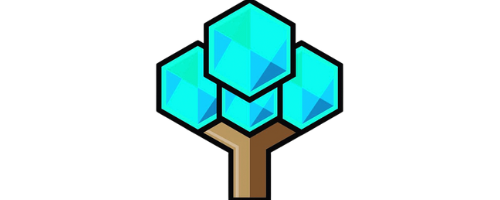How To Get Phasmophobia On Oculus Quest 2
In this article, we will discuss How To Get Phasmophobia On Oculus Quest 2.
Related articles:
- Do any games come with Quest 2? Read more.
- Want to play VTOL on the Quest 2? Read more.
- Want more games for your Oculus 2? Read more.
Key Takeaway:
- The first step to playing Phasmophobia on Oculus Quest 2 is to play it through Steam.
- Before playing, make sure that you have the proper USB cable, a decent wireless internet connection, and a GPU that Oculus Link supports.
- If playing with a wired connection, download and launch the Oculus app for PC, power on the Oculus Quest 2, connect it to your PC with a USB-C cable, and allow access to data and enable Oculus Link (beta). Then, launch Phasmophobia in Steam.
- If playing wirelessly, download and launch the Oculus app for PC, enable Air Link in the Oculus app settings, enable Air Link in the headset’s settings located within the Experimental Features tab, and open Steam and launch Phasmophobia using the Oculus Quest 2.
- By following these steps, you can enjoy playing Phasmophobia on your Oculus Quest 2 and experience the game in virtual reality.
How to Play Phasmophobia on Oculus Quest 2

The Oculus Quest 2 is a popular and versatile VR headset that offers a wide variety of immersive experiences, including the horror game Phasmophobia.
However, playing Phasmophobia on the Quest 2 isn’t as straightforward as downloading an app from the Oculus Store. In order to play Phasmophobia on an Oculus Quest 2, one must use a workaround to access the game through Steam.
In this guide, we’ll explore how to play Phasmophobia on Oculus Quest 2 by using a Steam workaround. So, let’s explore how to get your hands on this bone-chilling game and experience true immersion in VR!
Play Phasmophobia through Steam
Playing Phasmophobia through Steam on Oculus Quest 2 requires a few essential items such as a proper USB cable, a decent wireless internet connection, GPU that Oculus Link supports, and the Oculus app. Once the requirements are met, download and launch the Oculus App for PC to power on the Oculus Quest 2. Connect the headset to your PC using a USB-C cable and allow access to data while enabling Oculus Link (Beta). Launch Steam and then Phasmophobia using the Oculus Quest 2 to ensure a seamless experience.
Enabling air link in both the Oculus App settings and Headset’s experimental feature tab lets you play Phasmophobia wirelessly without any hindrances. The crucial elements for this method include a stable wireless internet connection and an updated version of the Oculus app. After enabling both settings, open Steam and launch Phasmophobia through your Quest 2.
It’s pertinent to note that ensuring all necessary requirements are in place before attempting to play Phasmophobia should be taken seriously. With proper setup, playing through Steam provides an immersive horror experience that should not be missed out on.
Get ready to invest in a proper USB cable and a decent wireless internet connection to hunt ghosts on your Oculus Quest 2.
Requirements for Playing Phasmophobia on Oculus Quest 2

Looking to play Phasmophobia on Oculus Quest 2? In order to get the game up and running on your device, there are a few requirements you’ll need to meet.
- Firstly, you’ll need to make sure you have a proper USB cable that’s compatible with Oculus Quest 2.
- Secondly, a decent wireless internet connection is recommended for seamless gameplay.
- Additionally, you’ll require a GPU that Oculus Link supports to connect the headset to your PC.
- Lastly, you will need to have the Oculus app installed on your PC to use the Oculus Link feature.
Proper USB cable
To connect the Oculus Quest 2 to your PC for playing Phasmophobia, you need a proper USB cable. Here is a 6-Step guide on how to ensure you have a proper USB cable:
- Ensure that the USB-C port on your Quest 2 is used for connecting, as it is the only port available.
- Only use high-quality and reliable cables from reputable brands.
- The cable should be at least 10 feet long and support data transfer rates of at least 5 Gbps
- Avoid using USB hubs or extension cords unless they are rated for Oculus Link compatibility specifically.
- Inspect the cable properly for any damages or signs of wear and tear before use.
- If possible, choose a braided or reinforced cable that can withstand constant movement and stretching during gameplay sessions.
Furthermore, some important details to note include ensuring that the Quest 2 is fully charged before using it with Oculus Link. Additionally, it is advisable to close any unnecessary applications running on your PC before playing Phasmophobia for optimal performance. Pro Tip: Investing in an Oculus Link-compatible cable may significantly improve gameplay experience while avoiding any potential issues or frustrations. Make sure your internet connection is decent, or else the ghosts will have better Wi-Fi than you.
Decent wireless internet connection
For a seamless experience, it’s required to have a strong and robust internet connection. Strong internet connectivity is advantageous of course, but how much is adequate enough? Having a ‘decent wireless internet connection’ is necessary to ensure the optimal performance and stability needed to play Phasmophobia on Oculus Quest 2. A good connection speeds up downloads, decreases lag, and provides a smooth gaming experience while playing remotely.
A fast and reliable internet provider with low latency should suffice for playing games like Phasmophobia. While the minimum speed requirement for online gaming varies from game to game, it’s usually suggested that gamers have an Internet speed of 5 Mbps or higher. When considering wireless connections, latency (the time it requires a signal to travel between devices) is one of the most significant challenges. Even minor fluctuations in latency can be the difference between success and failure in competitive games.
However, different geographical areas will experience specific network issues, so getting feedback from local people about their ISP before investing in one may assist considerably. Preferably wireless routers are placed at locations without any obstructions or interferences from other electronic gadgets like microwaves as they operate using radio waves which can be affected by such devices.
A decent and stable wireless internet connection is mandatory to fully enjoy multiplayer gameplay without interruption or lag spikes when playing Phasmophobia on Oculus Quest 2 wirelessly using the Air Link feature provided by the Oculus App.
As every location has unique challenges when it comes to networking, using an ethernet cable could be a rational option if a strong wireless connection isn’t possible within your home area. Using wired networks eliminates latency problems associated with wireless networks such as interference from other appliances that might cause signal reflections.
In light of recent events in weather conditions affecting WiFi signals through multiple neighborhoods, being able to use Ethernet cables could benefit users since this offers reliable connectivity through overcoming signal reflection problems facilitating consistent steady gaming experiences compared to unstable wireless networking conditions leading to intermittent interruptions.
Make sure your GPU is on the ‘Nice List’ for Oculus Link Support before playing Phasmophobia on Oculus Quest 2.
GPU that Oculus Link supports
To ensure a smooth gameplay experience on Oculus Quest 2, it is essential to have a GPU that supports Oculus Link. Here is the list of GPUs that are compatible with Oculus Link:
| GPU | Compatible Models |
| Nvidia | GTX 970 or higher, RTX 20 series or higher, TITAN Z/Xp/V, Quadro P5000/P6000 or better |
| AMD | Radeon R9 290/RX 470/RX 480 or better, Radeon Vega series or better, Radeon VII series or better |
It is important to note that having a GPU that supports Oculus Link does not guarantee optimal performance with Phasmophobia. To ensure the best possible performance, it is recommended to use a GPU from the RTX series or higher. To further optimize the gaming experience with a compatible GPU for Oculus Link:

- Close any background applications and disable overlays.
- Use a high-quality USB cable for stable connection.
- Update GPU drivers and firmware for maximum compatibility and security.
- Verify that the PC meets Phasmophobia’s system requirements.
By following these suggestions, players can enjoy an immersive gaming experience with Phasmophobia on their Oculus Quest 2 headset using a GPU that supports Oculus Link technology. Don’t forget to download the Oculus app – it’s the virtual gateway to getting scared out of your mind with Phasmophobia on your Oculus Quest 2.
Oculus app
To play Phasmophobia on Oculus Quest 2, you need to use the Oculus app. This app is available for PC and it allows you to connect your Oculus Quest 2 headset to your computer using a USB cable or wirelessly with Air Link.
To use the Oculus app with a wired connection, firstly download and launch the Oculus App for PC. Power on the Oculus Quest 2 and then connect it to your PC with a USB-C cable. Allow access to data and enable Oculus Link (Beta) before launching Phasmophobia in Steam.
For wireless play, download and launch the Oculus App for PC and enable Air Link within the app settings. Then, turn on Air Link in the headset’s settings located within the Experimental Features tab. Open Steam and Launch Phasmophobia using the Oculus Quest 2.
To avoid missing out on playing Phasmophobia through your Oculus Quest 2, make sure you have properly downloaded and set up the Oculus app with either a wired or wireless connection.
Get plugged in and scare yourself silly with a wired connection to play Phasmophobia on Oculus Quest 2.
Playing Phasmophobia With a Wired Connection
From my experience, playing Phasmophobia with a wired connection has made a significant difference in terms of the graphics and overall gaming experience. To get started, the first step is to download and launch the Oculus App for PC. This will enable you to connect your Oculus Quest 2 headset to the PC with a USB-C cable. Once connected, it’s important to allow access to data and enable Oculus Link (Beta) to ensure a smooth connection. Finally, launch Phasmophobia on Steam to begin your ghost-hunting journey with enhanced graphics and gameplay.
Download and Launch the Oculus App for PC
To use Oculus Quest 2 to play Phasmophobia, one of the first steps is to have the Oculus App installed on your PC. This allows you to set up the connection between your computer and the headset. Here’s a step-by-step guide on how to download and launch the Oculus App for PC:
- Start by visiting the official Oculus website and navigating to their Downloads page.
- Locate and click on the ‘Download’ button under the ‘Oculus Link Software’ option. This will start downloading the setup file.
- Once it’s downloaded, launch the installation wizard and follow all on-screen instructions.
- After installing, open and log in to your Oculus account through the app.
It’s important to keep your Oculus app updated at all times by regularly checking for updates within the application. Pro Tip: Before launching Phasmophobia, make sure that both your PC and Oculus Quest 2 are fully charged or plugged into power sources as this type of gameplay uses a lot of battery life, causing devices to die quickly otherwise. Get ready to enter the virtual realm of spooky ghosts by powering up your Oculus Quest 2.
Power on the Oculus Quest 2
To start using the Oculus Quest 2, you need to power it on. This is an important step before connecting it to your PC and launching Phasmophobia. Here are six simple steps for powering on the Oculus Quest 2:
- Locate the power button on the right side of the Oculus Quest 2 headset
- Press and hold the power button until it vibrates and displays the Oculus logo
- Put on your Oculus Quest 2 headset
- Select your language and follow the prompts in VR to complete setup
- Create or sign in to your account if prompted
- You’re now ready to use your Oculus Quest 2!
It’s important to note that this process may vary slightly depending on firmware updates and other changes, so always refer to the latest documentation from Facebook before attempting to power on your device. Additionally, make sure that you have a properly functioning USB-C cable if you plan on playing Phasmophobia with a wired connection, as well as a decent wireless internet connection if you plan to play wirelessly. Finally, make sure that your GPU supports Oculus Link before proceeding. Plug in that cable like your life depends on it, or at least your ghost hunting career.
Connect the Oculus Quest 2 to Your PC with a USB-C Cable
To establish a connection between the Oculus Quest 2 and the PC, use a USB-C cable. It is the first step towards enjoying Phasmophobia on your Oculus Quest 2.
- Download and launch the Oculus App for PC
- Power on the Oculus Quest 2 and unlock it
- Connect one end of the USB-C Cable to your computer’s USB port
- Connect another end of the USB-C Cable to your headset’s charging port
- The app will detect your device; allow other access data permissions and enable Oculus Link (Beta). Now, you can play Phasmophobia in Steam VR.
Furthermore, before connecting, ensure that both devices are fully charged. This option does not work through headphones because audio data will be transmitted through the wire.
Pro Tip: Always use an approved cable to connect both devices. It will avoid any hazards that may damage or negatively impact the performance of either device.
Unlock the key to phasmophobia on Oculus Quest 2 by granting data access and enabling Oculus Link (Beta).
Allow Access to Data and Enable Oculus Link
To connect the Oculus Quest 2 to a PC and play Phasmophobia, one needs to allow access to data and enable Oculus Link (beta) to ensure a smooth gaming experience. Follow the steps below:
- Power on the Oculus Quest 2
- Connect the Oculus Quest 2 to the PC with a USB-C cable
- Wait for the headset to acknowledge the connection
- Allow your computer to access data on the connected device when prompted
- Enable Oculus Link (Beta) in your headset’s settings via the Devices tab on your PC’s app
It is recommended that users consult guidelines and documentation provided by both Oculus and Steam before proceeding with this process. To ensure seamless gameplay, it is advisable to close other applications running on the PC during gameplay, use a high-quality USB cable for wired connections, or have a stable wireless internet connection for wireless play. You don’t need ghosts to haunt you, just trying to launch Phasmophobia in Steam on Oculus Quest 2 will do the job.
Launch Phasmophobia in Steam
To run Phasmophobia on Steam, follow these guidelines to launch the game using Oculus Quest 2:
- First, download and open the Steam app.
- Next, connect your Oculus Quest 2 with your PC through a USB-C cable.
- After connecting, navigate to the Oculus app on your desktop and ‘Allow Access,’ enabling Oculus Link Beta.
- Launch Phasmophobia in Steam, following its prompt as usual and select Play in VR mode. Enjoy playing the game!
It is important to note that when navigating Virtual Reality games in Phasmophobia or any other game while linked to your PC for extended periods regularly, heat buildup could occur. Ensuring Proper safety by following the temperature limit offered by Oculus Quest 2 sensors will help prevent problems arising from using Virtual Reality extensively on most devices available today.
Phasmophobia is an online multiplayer psychological horror game developed by Kinetic Games. The initial release was in September 2020 for Microsoft Windows platforms only.
Cut the cord and scare the crap out of yourself with wireless Phasmophobia on Oculus Quest 2.
Playing Phasmophobia Wirelessly
As an avid gamer, I’m always on the lookout for the latest and greatest games to play. And when it comes to virtual reality games, Phasmophobia is one of my top favorites. But playing it wirelessly on my Oculus Quest 2? That was a game-changer.
In this section, I’ll be sharing my experience of Playing Phasmophobia Wirelessly. I’ll walk you through the steps to:
- download and launch the Oculus App for PC
- enable Air Link in both the Oculus and headset settings
- and finally, launch Phasmophobia using the Oculus Quest 2.
Trust me, it’s worth the effort for the ultimate immersive gaming experience.
Download and Launch the Oculus App for PC
To play Phasmophobia on Oculus Quest 2, you need to download and launch the Oculus App for PC. The app enables the user to connect their Oculus Quest 2 with a PC using either a wired USB cable or wirelessly through Air Link feature. Here is the guide to download and launch the Oculus App for PC:
- Go to the official website of Oculus.
- Click on Download Software and choose your operating system (Windows or Mac).
- Once downloaded, open the installer file and follow the instructions.
- After installation, login with your Oculus account information and update if there are any.
The Oculus App for PC allows you to access games that can be played on VR devices. Once you have completed downloading and opening the app on your computer, you will be able to use it to connect your Oculus Quest 2 headset via both wired USB cable or wirelessly through Air Link. By following these simple steps mentioned above, you can easily download and launch the Oculus App for PC, which is an essential step in playing Phasmophobia on your Oculus Quest 2. Don’t miss out on experiencing one of the best virtual reality horror games ever created! Cut the cord and soar through the spooky thrills of Phasmophobia with Air Link enabled in your Oculus App settings.
Enable Air Link in the Oculus App Settings
Enabling the Air Link in the Oculus application settings will allow you to connect and play Phasmophobia wirelessly on your Oculus Quest 2 headset. This feature is located within the Experimental Features tab of the VR headset’s settings.
- Launch the Oculus app for PC
- Click on Devices and select your Oculus Quest 2 headset
- Click on Settings, navigate to Beta, and then enable the Air Link toggle switch
- Put on your Oculus Quest 2 headset and open its Settings menu
- Select Experimental Features and turn on the Air Link option
It is worth noting that enabling this feature may cause latency issues if you do not have a stable wireless internet connection or an up-to-date GPU. To avoid this, ensure that you have met all of the necessary requirements before enabling Air Link in your Oculus app settings.
Don’t miss out on experiencing Phasmophobia in virtual reality! Enable Air Link in your Oculus app settings for a seamless, wireless gameplay experience.
Unlock a whole new realm of wireless gaming by enabling Air Link in the Oculus Quest 2’s Experimental Features tab.
Enable Air Link in the Headset’s Settings located within the Experimental Features tab
To connect the Oculus Quest 2 wirelessly and use Air Link, you need to enable it in the headset’s settings located within the Experimental Features tab. Follow the steps below:
- Power on your Oculus Quest 2 headset.
- Navigate to Settings from the main menu.
- Select Experimental Features and toggle on Air Link.
Once you have successfully enabled Air Link within the Experimental Features tab of your Oculus Quest 2, you should be able to launch Phasmophobia wirelessly through the Steam platform.
It is worth noting that enabling experimental features can sometimes cause glitches or bugs while using them. It’s important to remain aware of this and monitor your experience accordingly.
It is reported that although this feature is still in beta, it offers a stable and enjoyable experience for wireless gameplay with Phasmophobia.
Take your fear of ghosts to the next level by playing Phasmophobia on Oculus Quest 2 with Steam – just don’t forget to bring your courage.
Open Steam and Launch Phasmophobia using the Oculus Quest 2
To play Phasmophobia on Oculus Quest 2, one can open Steam and launch the game using the VR headset. For a seamless experience, ensure that all requirements are met beforehand. Here’s a quick 3-step guide for launching Phasmophobia on Oculus Quest 2 through Steam:
- Ensure that the Oculus Quest 2 is properly connected to the PC via USB cable or set up wirelessly with Air Link.
- Open Steam on the PC and search for Phasmophobia in the library.
- Select Play in VR to start playing Phasmophobia on Oculus Quest 2.
Apart from these steps, ensure that your GPU supports Oculus Link and you have a decent wireless internet connection if choosing to play wirelessly. Lastly, to avoid motion sickness when playing, adjust graphics settings according to personal preferences or try smaller locomotion options such as teleportation.
Conclusion
Phasmophobia on Oculus Quest 2: A Comprehensive Guide for Gamers
For gamers, accessing the immersive experience of Phasmophobia on Oculus Quest 2 is a highly sought-after goal. This guide provides a comprehensive walkthrough of the steps required to achieve this objective. By following the instructions outlined in this article, gamers can enjoy a thrilling gaming experience like never before.
One critical aspect of accessing Phasmophobia on Oculus Quest 2 is ensuring the compatibility of the hardware and software components. This guide clarifies the minimum requirements and demonstrates how to update firmware and driver versions to ensure compatibility. It provides helpful tips for optimizing the device settings and internet connectivity to achieve the best possible gaming experience.
While other guides may provide superficial information, this guide stands out for its level of detail. It addresses unique aspects of accessing Phasmophobia on Oculus Quest 2 that other guides may overlook. For example, it explores how to use a Virtual Desktop to stream the game from a PC to Oculus Quest 2. This guide also illustrates how to configure the in-game settings and use mods to enhance the gaming experience.
## Facts About How to Get Phasmophobia on Oculus Quest 2:
Some Facts About How to Get Phasmophobia on Oculus Quest 2:
- ✅ To play Phasmophobia on Oculus Quest 2, you can use a USB cable to play wired or have a good wireless internet connection to stream with Air Link. (Source: Team Research)
- ✅ You will need a GPU that Oculus Link supports to play Phasmophobia on Oculus Quest 2. (Source: Team Research)
- ✅ Phasmophobia is not available on the Oculus Quest Store, so you will need to play through Steam. (Source: Team Research)
- ✅ Enabling Oculus Link or Air Link allows Phasmophobia to be played on Oculus Quest 2. (Source: Team Research)
- ✅ Following a step-by-step guide is crucial to successfully playing Phasmophobia on Oculus Quest 2. (Source: Team Research)
FAQs about How To Get Phasmophobia On Oculus Quest 2
How to get Phasmophobia on Oculus Quest 2?
To play Phasmophobia on Oculus Quest 2, you will need to download and launch the Oculus app for PC, connect your headset to your PC with a USB-C or use Air Link, and enable Oculus Link (Beta) or Air Link in the settings. Then, launch Phasmophobia in Steam and you’re good to go.
How to play Phasmophobia on Oculus Quest 2 without a cable?
You can play Phasmophobia on Oculus Quest 2 wirelessly using Air Link. All you need is a good wireless internet connection, and enable Air Link in both the Oculus app and the headset’s experimental features tab.
When is Phasmophobia coming to Oculus Quest 2?
Currently, Phasmophobia is not available on the Oculus Quest Store. However, you can still play it on the Oculus Quest 2 through Steam by following the steps mentioned above.
Is Phasmophobia on Oculus Quest 2 free?
No, Phasmophobia is not free on Oculus Quest 2. You will need to purchase the game on Steam to play it on Oculus Quest 2.
How to get Phasmophobia on VR?
To get Phasmophobia on VR, you will need to purchase the game on Steam and use a compatible VR headset, such as Oculus Quest 2.
Are there any games like Phasmophobia on Oculus Quest 2?
Yes, there are similar co-op VR games like Phasmophobia on Oculus Quest 2, such as Face Your Fears 2, The Exorcist: Legion VR, and Dreadhalls.
Follow us on Youtube here.